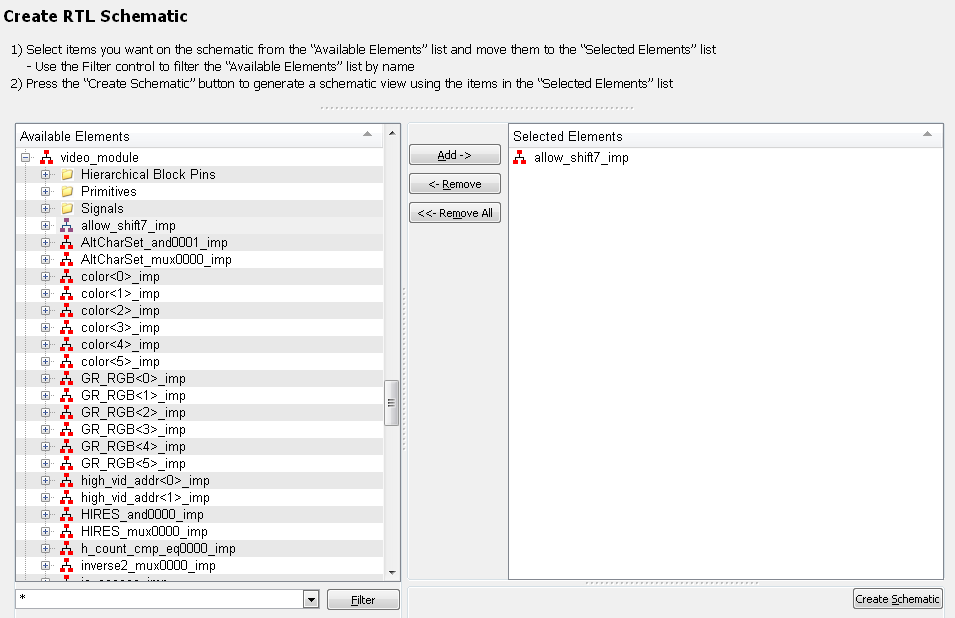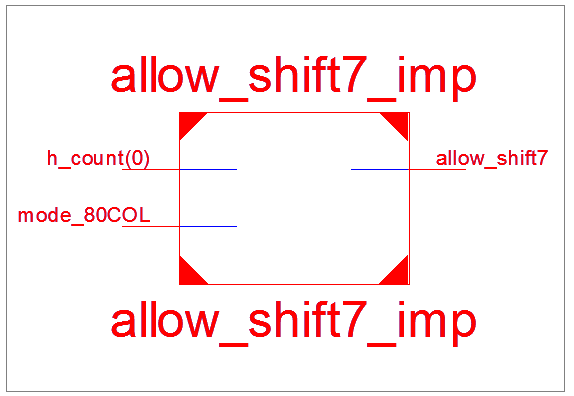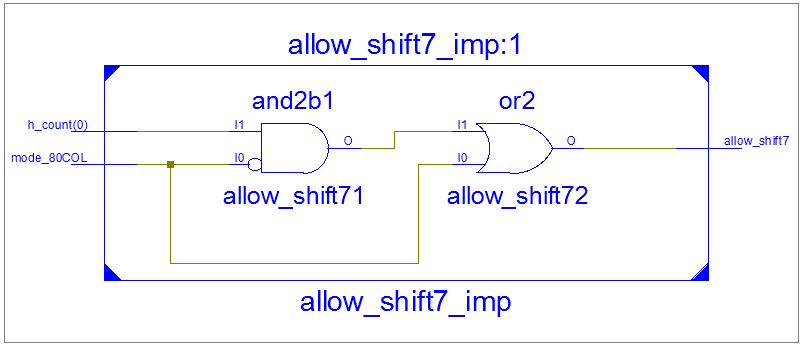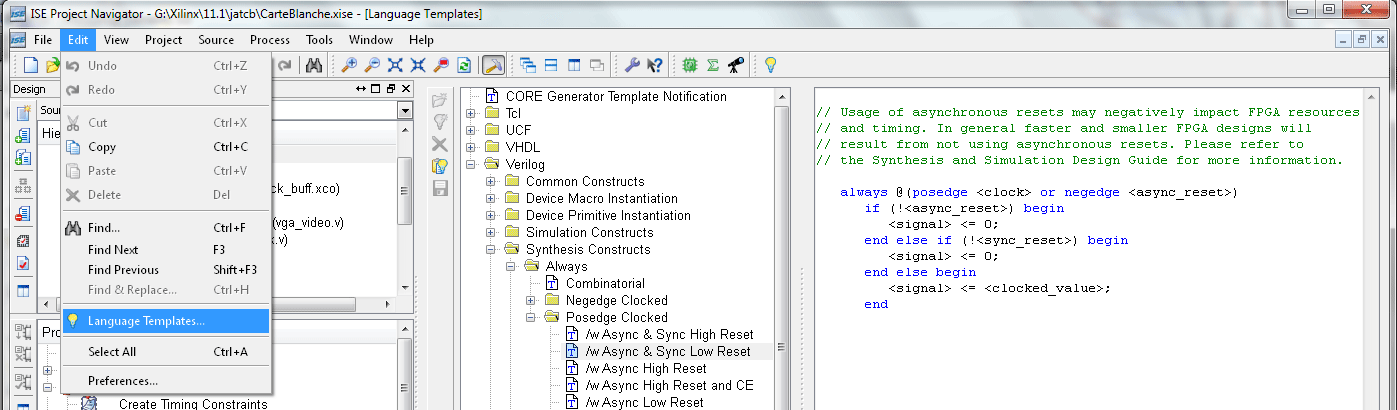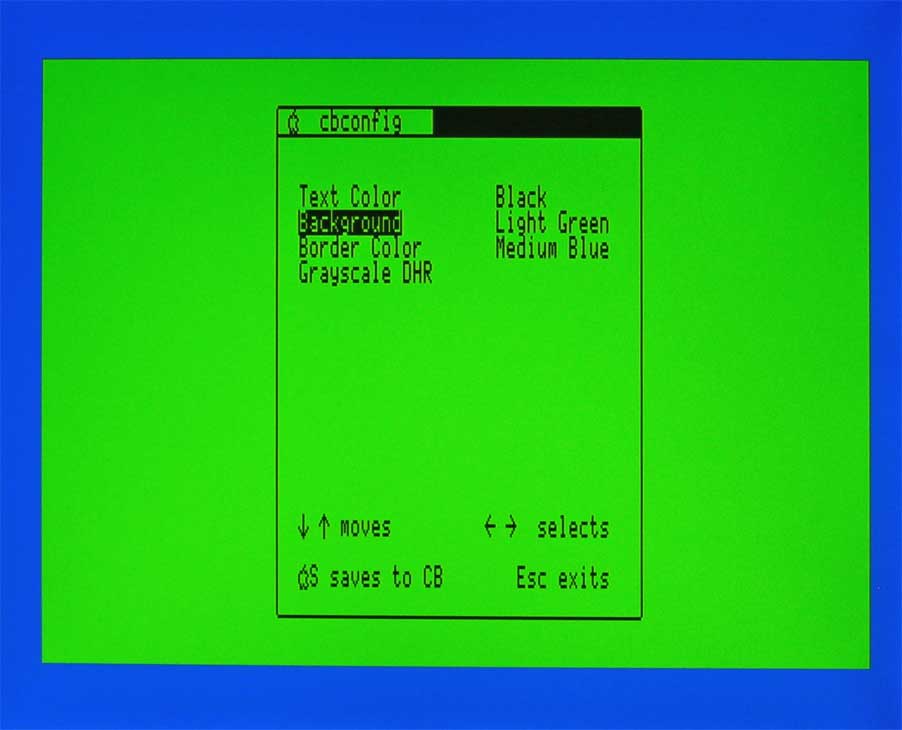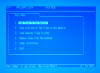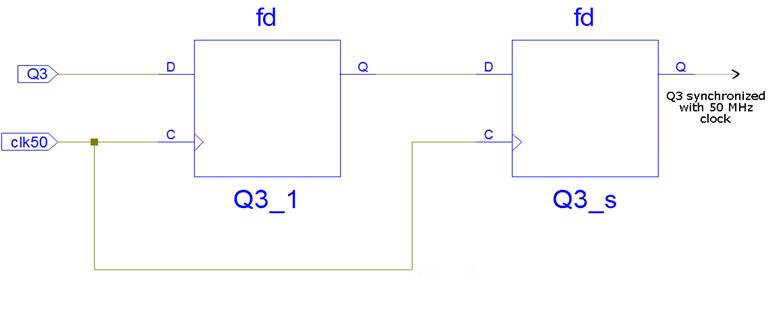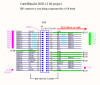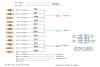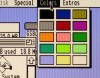Charlie's Stuff
Retro-Computing
In 1980 I bought an
Apple ][+
computer. Some other computers of that era were the Apple ///,
Commodore Pet, Radio Shack TRS-80, Atari 400 and 800 and the Texas
Instrument TI/99. The IBM PC and the Macintosh had yet to be invented.
I continued using the Apple ][+ and later an
Apple ][GS as my main computer until 1997 when I bought my first Windows
machine. Not long afterward I found out there were programs called
emulators that could turn your new machine into a reasonably good representation
of an old computer.
Why would I want to do that? Well, it turns
out that all those old games I like to play, utilities I'd spent hours learning
how to use, and programs I'd written could be used again. Better than
that, most of the programs that I didn't have the money to buy could be found
(usually as disk images) for free download on the internet.
After collecting a lot of disk images I found it
frustrating to be unable to manipulate or even view the contents of the images
from within Windows. To solve that problem I wrote a disk image utility, FishWings,
that displayed the contents and allowed copying and pasting files between images
and/or the PC world. It was the best program of its kind at the time
mainly because it was the only program of
its kind.☺
You can still download the FishWings but I have to admit there are now better
programs available.
More recently I've written an
Applesoft
BASIC
editor, WASP, that works with
the AppleWin
emulator.
Both programs include a true type font, A2Like,
that I made to look similar to the Apple ][ 80-column character set. It
looks best when set to 12 point or multiples of 12 and prints well at any
reasonable size.
In 2009 I bought a
Carte
Blanche card which is a configurable FPGA peripheral board that plugs into
an Apple II slot. The included bitstream files allow the card to load disk
images from an SD card, act as a z80 card and output VGA video, but the real fun
is writing your own bitstreams to make it do what you want. I have been
learning Verilog (a language used for programming FPGAs) and using what I've
learned to modify the video output part. I have added some of my
observations and notes to this site. These
'Ramblings' contain information that might help someone get started with there
own Carte Blanche project. I have also included information about
bitstreams I've modified for the Apple //e and Apple IIgs
as well as a
Downloads page for the bitstreams and Verilog source code.
When the Carte Blanche II card came out in 2015 I added information and
new bitstreams.
Questions, comments or bug reports can be sent to
charlie.a2gs@gmail.com.
FishWings

File viewing and managing utility for Apple ][ disk images.
Last update 2/20/06.
Fishwings is a Windows utility for viewing files (and their properties) on
Apple ][ disk images. You can also export files between the disk image and
Windows and import files from Windows into
ProDOS
disk images. Within a ProDOS image, files can be copied, deleted or
renamed (including file type and access). New folders can also be created and
new disk images can be created. There are also functions for viewing the disk
image on a lower level. Included with FishWings is a font that mimics an Apple
//e 80 column text character set.
The download file is about 184k bytes and must be unzipped.
Note: FishWings is untested and is distributed "AS IS".
FishWings is a copyrighted licensed program that is free. You must read and
agree with the license (included in the download file) to use FishWings.
Below is a screen shot of the FishWings program window. The left side of the
window contains the "tree view" of a disk image and the right side shows the
selected file displayed.
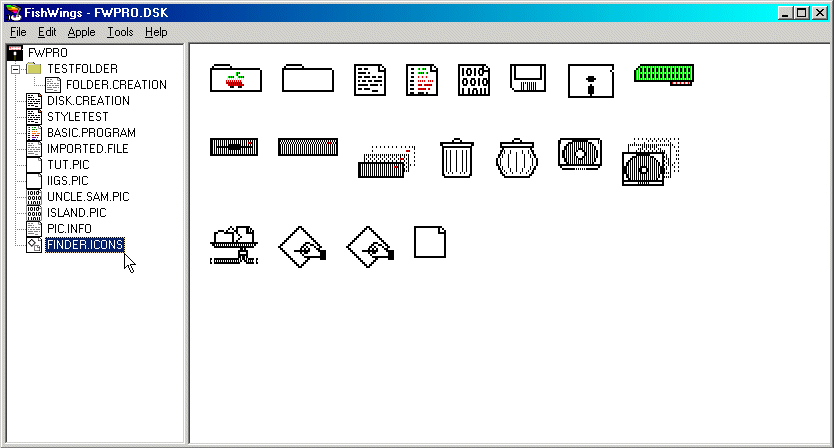
Apple and ProDOS are registered trademarks of Apple Computer, Inc.
Windows and Windows 95 are registered trademarks of Microsoft Corportation.
Download FishWings
v0.87
WASP

Windows Applesoft Programmer
1/11/2009
WASP is a Windows XP based Applesoft programming tool. It is
designed to work in conjunction with AppleWin ( versions 1.12.7.2 or later
). AppleWin is an Apple //e emulator for Windows. With WASP you can write
Applesoft programs from scratch or load them from Apple DOS 3.3 or ProDOS disk
images. WASP has standard editing functions as well as optional syntax
color highlighting, a function to remove spaces from a line of code and the
ability to enter control characters. When combined with AppleWin, WASP
lets you run your program with just a click of a button. WASP also lets
you save your Applesoft program to either your Windows drive as a text file,
rich text file or to a disk image ( through AppleWin ). You can also
do simple file functions such as LOCK / UNLOCK, RENAME, DELETE and Set the
Prefix from within WASP. Another feature is the ability to set up scripted
commands ( similar to Applesoft immediate mode ) that can be sent by clicking a
menu item or with an accelerator key. You can also add your favorite
utility programs to a menu in WASP and optionally have them run automatically
when you start WASP.
Included with WASP is documentation and a font ( A2like.ttf ) that mimics an
Apple //e 80 column text character set.
The download file is about 330k bytes and must be unzipped.
Note: WASP is untested and is distributed "AS IS". Below is a screen
shot of the WASP program window.
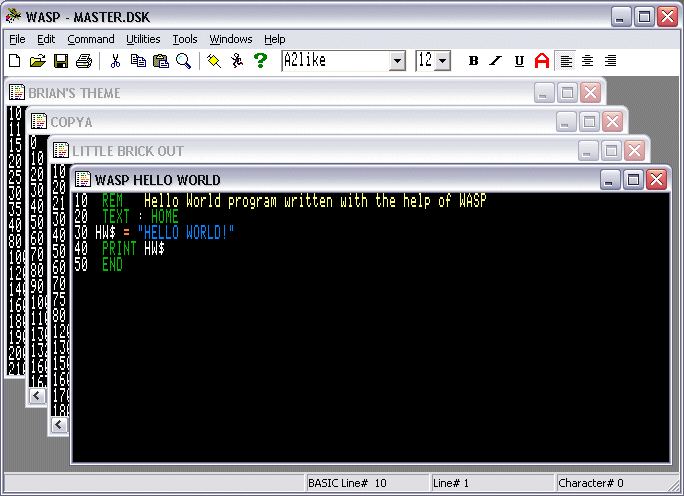
Download WASP v0.27
Download WASP v0.28
A2Like
A TrueType font that is similar to the text mode character set used by Apple ][ computers.
Download A2Like

CB2 Loader
Version 1.0
March 23, 2020
CB2 Loader is a
free GUI
type program that works with
xc3sprog.exe (an
open source program) to load bitstream files into the
FPGA chip on a
Carte Blanche II card using the USB interface. It can also
load the bitstream into the FPGA from either the external or internal flash
memory depending on which position the yellow jumper is set on the Carte Blanche
II.
CB2 Loader can also write a
bitstream file to either external
or internal flash memory where it will auto load on each power-up. It can
also read the contents from either the internal or external flash memory into a
bitstream file.
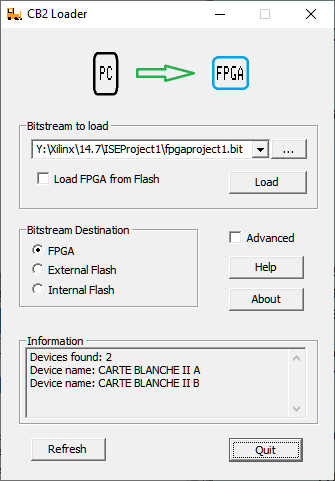
View the
Help file for more information.
License
CB2 Loader is a free program
that is distributed under the GNU GENERAL PUBLIC LICENSE.
A copy of the license is included with CB2 Loader under the name: COPYING
Source code for CB2 Loader can be found here:
Downloads
Also free, xc3sprog is distributed under the same GNU
GENERAL PUBLIC LICENSE.
Source code for xc3sprog can be found here:
https://sourceforge.net/projects/xc3sprog/
Download CB2
Loader
Carte Blanche
Notes and Ramblings
The Carte Blanche card is an Apple II peripheral board
containing an FPGA, Flash memory chip, SRAM and many connectors to use for such
things as a VGA output, IDE devices and an SD card. About 50 were produced
by Steve Howell and Alex Freed and shipped in September 2009. More
information can be found
here.
The following is some of what I've learned or think I've
learned using the Apple II Carte Blanche card. The first part is general
information about the way I went about using the Carte Blanche and The Xilinx
ISE tools. Later on the information is more specific to a project I've
been working on to modify the original JAT (Jack of All Trades) code for the
Apple IIgs. My way of doing things isn't necessarily the right way but I
offer it in the hope that it may help someone else get started in what has
turned out to be a lot of fun for me.
When I received my card I felt a little overwhelmed. I
knew nothing about FPGAs (Field Programmable Gate Arrays), Verilog (Hardware
Description Language) used to program the FPGA and although I had already
downloaded the
ISE Webpack tools from Xilinx I had no idea how to use them. Why did I
buy the Carte Blanche card? I like programming and I like Apple IIs so
this seemed like it would be a lot of fun. So where to begin? The
Carte Blanche came with some sample bitstream files. A bitstream is a file
generated by the Xilinx tools that can be sent directly to the FPGA through a
JTAG cable or saved to an SD card and used to write to the onboard flash memory.
It is important to note that a bitstream in the Flash memory is automatically
loaded into the FPGA every time the Apple is powered up while a bitstream sent
to the FPGA is lost when the power is turned off. There is supposed to
be a way to program the Flash using the JTAG cable but I have never gotten that
to work. Since the logic to copy a bitstream from the SD card to the flash
memory is in the currently operating FPGA it is possible to have a failure
flashing and then be unable re-flash. For this reason don't flash the CB
card until you have a known working JTAG cable. Besides you probably won't
want to flash every time you create a bitstream. For any kind of
development you are going to be creating bitstreams often. It is much more
efficient to use the JTAG cable until you've got all the bugs out of your code.
I use a
Digilent parallel JTAG cable connected to the JTAG
"flying leads" cable supplied with the CB card. I used short pieces of
bare wire to connect the two cables since they both have female connectors.
Using the Xilinx ISE 11.1 tool (iMPACT) it takes about 4 seconds to send a
program (bitstream) to the Carte Blanche.
I like programming
and for me the best way to learn a new language is to look at someone else's
code. Alex Freed put the JAT source files online. You can now
download them from sourceforge. Yep, download them all. They may
not all be needed but it's easier to just grab them all then trying to decide
what you need. Besides there is tarball download link at the bottom of the
page to get them all. Put all the files and folders in a folder on your
computer.
Getting started with Xilinx ISE Webpack and JAT:
How to use the
files? I downloaded and installed the Xilinx ISE Webpack which puts a lot
of shortcuts on your computer. The one you will use is labeled Xilinx ISE
11 (The version I have is 11.1 and as of this writing Xilinx is up to version
13.1 so there will be differences). Clicking on the shortcut opens the ISE
Project Navigator. Nearly everything you do will be from this program.
From the File menu I selected Open Project... and got a pop up dialog like the
one below. Navigate to the folder where you saved the JAT files:
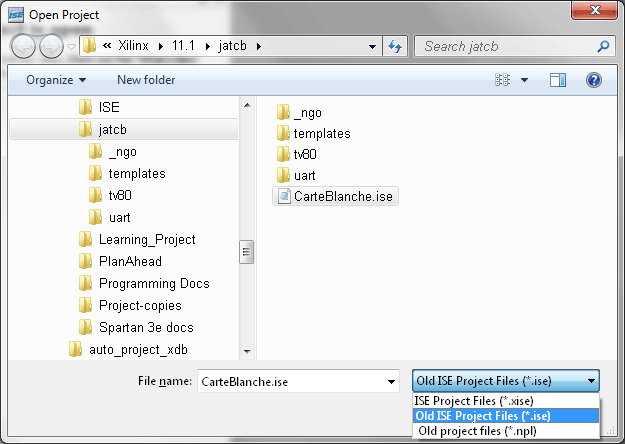
Note that the JAT
project was created on an earlier version of Xilinx ISE tools so I had to use
the drop down menu to select the right file type.
Next I got a window
asking me to confirm that I wanted to update the project.
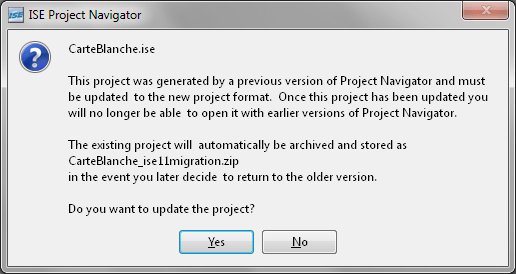
I clicked Yes
and the project was opened in the ISE Project Navigator.
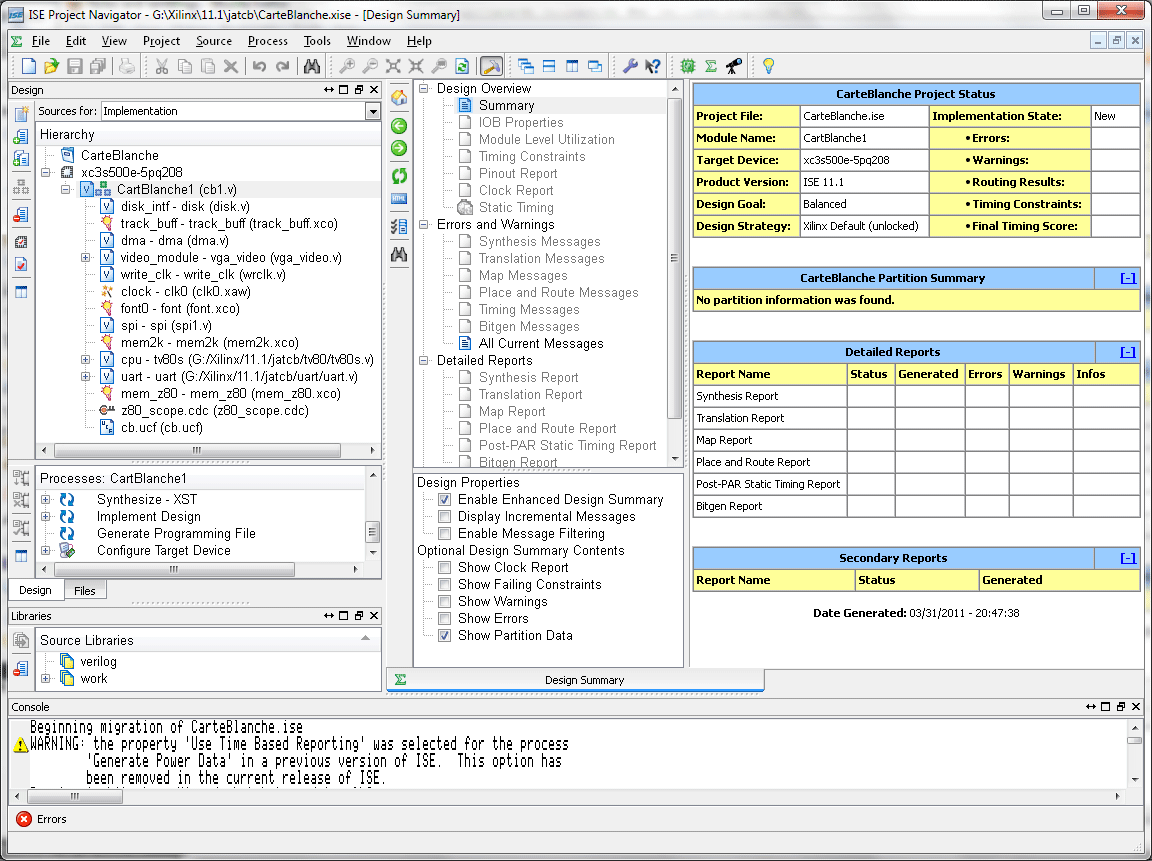
In the upper left
there is a pane labeled Hierarchy. Each of the items in the treeview under
the  CarteBlanche item represents something that you
can edit.
CarteBlanche item represents something that you
can edit.
Double clicking
on item:
 xc3s500e-5pq208:
Allows you to make major changes to the settings of the project such as the
programming language used and the device you are programming.
If you are using the
250 version of the FPGA then you can change the setting here (and the
item label will then be changed to xc3s250e-5pq208).
xc3s500e-5pq208:
Allows you to make major changes to the settings of the project such as the
programming language used and the device you are programming.
If you are using the
250 version of the FPGA then you can change the setting here (and the
item label will then be changed to xc3s250e-5pq208).

 CarteBlanche1
(cb1.v) and any item with the
CarteBlanche1
(cb1.v) and any item with the
 icon:
Opens the Verilog file for editing in the large window pane to the right.
The name in parenthesis is the actual file name. CarteBlanch1 (cb1.v) is
the main (top) module (denoted by the
icon:
Opens the Verilog file for editing in the large window pane to the right.
The name in parenthesis is the actual file name. CarteBlanch1 (cb1.v) is
the main (top) module (denoted by the
 ) for the
project. It must be selected (high-lighted) when you generate a
programming file (bitstream).
) for the
project. It must be selected (high-lighted) when you generate a
programming file (bitstream).
 track_buff - track_buff (track_buff.xco)
and any item with the
track_buff - track_buff (track_buff.xco)
and any item with the
 icon: Opens a
core generator wizard for memory blocks in this project. The data is
loaded from .coe files. In the font0 - font(font.xco) item I made a new
file A2ECHRROM.coe
which contained mousetext characters. Here is the .coe file format I used:
icon: Opens a
core generator wizard for memory blocks in this project. The data is
loaded from .coe files. In the font0 - font(font.xco) item I made a new
file A2ECHRROM.coe
which contained mousetext characters. Here is the .coe file format I used:
memory_initialization_radix=16;
memory_initialization_vector=
1C,22,2A,3A,1A,02,3C,00,08,14,22,22,3E,22,22,00,1E,...... many more
.................FF
 clock - clk0 (clk0.xaw): Opens a DCM
(Digital Clock Manager) wizard. The Carte Blanche card has
a 14.31818MHz system clock on board and it
is used by the DCM to create a 50 MHz clock that is used for much of the
project.
clock - clk0 (clk0.xaw): Opens a DCM
(Digital Clock Manager) wizard. The Carte Blanche card has
a 14.31818MHz system clock on board and it
is used by the DCM to create a 50 MHz clock that is used for much of the
project.
 z80_scope.cdc (z80_scope.cdc):
I don't have
Chipscope
so I had to remove this item from the project by right
clicking on it and selecting Remove.
z80_scope.cdc (z80_scope.cdc):
I don't have
Chipscope
so I had to remove this item from the project by right
clicking on it and selecting Remove.
 cb.ucf (cb.ucf): Opens
the constraints editor if you have already generated a programming file
otherwise you can just select cb.ucf (cb.ucf) with a single click and then
expand the User Constraints item in the Processes pane directly below the
Hierarchy pane. Finally you double click on the Edit Constraits (Text)
item which allows editing in the large pane to the right. The cb.ucf file
contains the labels used for the actual pins on the FPGA. Verilog code
modules reference those labels as inputs/outputs.
cb.ucf (cb.ucf): Opens
the constraints editor if you have already generated a programming file
otherwise you can just select cb.ucf (cb.ucf) with a single click and then
expand the User Constraints item in the Processes pane directly below the
Hierarchy pane. Finally you double click on the Edit Constraits (Text)
item which allows editing in the large pane to the right. The cb.ucf file
contains the labels used for the actual pins on the FPGA. Verilog code
modules reference those labels as inputs/outputs.
Before I did anything else I tried generating a programming
file. To do that I selected the
CarteBlanche1 (cb1.v) item
and then double-clicked on the Generate Programming File in the Processes pane
directly below the Hierarchy pane. I got 3 errors; probably because I'm
using a newer ISE version than the one used to create the original JAT project.
Errors and warnings can be seen in the Design Summary.
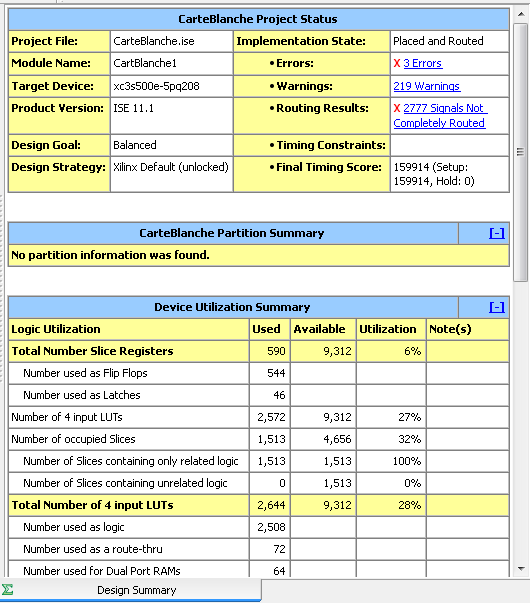
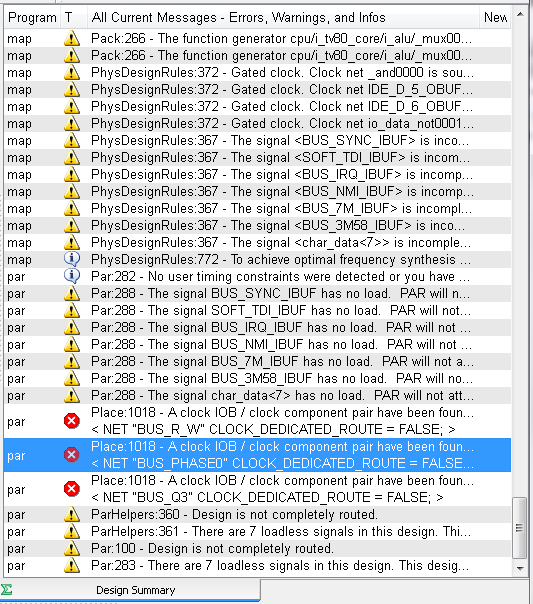
Errors are bad. They stop things cold. No
bitstream is generated. Clicking on the 3 Errors
link produced the second list. Scroll down till you see the error icon  .
Right clicking on the selected error gives you the option to copy the entire
error message. Here it is:
.
Right clicking on the selected error gives you the option to copy the entire
error message. Here it is:
Place:1018 - A clock IOB / clock
component pair have been found that are not placed at an optimal clock IOB /
clock site pair. The clock component <BUS_PHASE0_IBUF_BUFG> is placed at site
<BUFGMUX_X1Y10>. The IO component <BUS_PHASE0> is placed at site <P20>. This
will not allow the use of the fast path between the IO and the Clock buffer.
If this sub optimal condition is
acceptable for this design, you may use the CLOCK_DEDICATED_ROUTE constraint in
the .ucf file to demote this message to a WARNING and allow your design to
continue. However, the use of this override is highly discouraged as it
may lead to very poor timing results. It is recommended that this error
condition be corrected in the design. A list of all the COMP.PINs used in this
clock placement rule is listed below. These examples can be used directly in the
.ucf file to override this clock rule.
< NET "BUS_PHASE0" CLOCK_DEDICATED_ROUTE
= FALSE; >
Notice that it gives you a way to get around the error.
I've highlighted the pertinent parts. What it is saying is that you can
edit the cb.ucf file to make the error go away. In fact all three errors
are the same type so we can edit the cb.ucf file for all three.
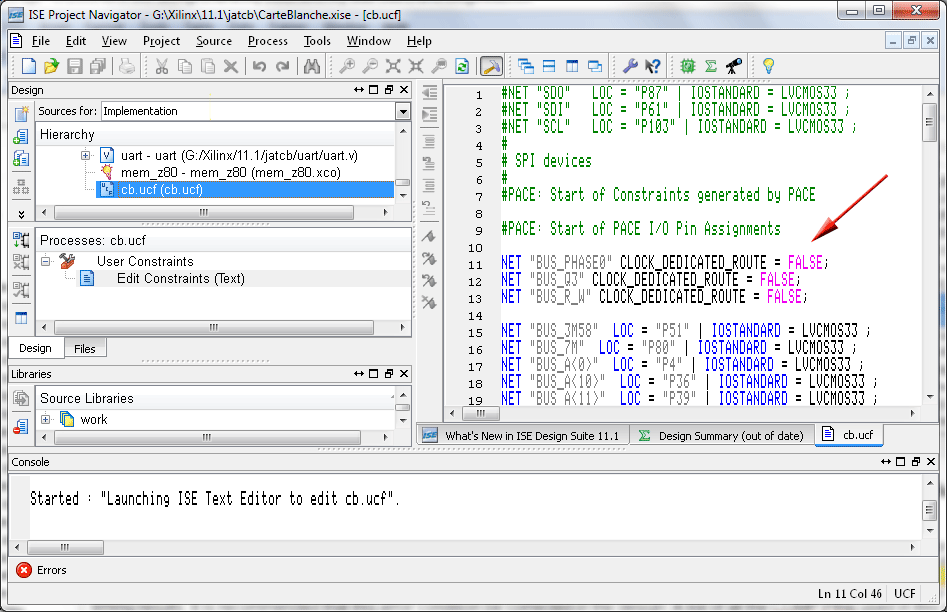
After adding the three lines above to the cb.ucf file, I saved
it and again selected the CarteBlanche1 (cb1.v) item
and then double-clicked on the Generate Programming File in the Processes pane
and this time no errors and a bitstream (carteblanche1.bit) was saved into our
project folder.
Even though I no longer
had any errors, all signals were completely routed and I had generated a
bitstream file I still had warnings. Lots of them. More than 200.
Some of these warnings can be useful when trying to improve your design.
Xilinx however issues warnings for almost anything. Most can be safely
ignored.
Programming the FPGA:
Next I wanted to make
sure I could program the FPGA on the Carte Blanche card. For that I
selected iMPACT... from the Tools menu. The AppleLogic website has
information on using iMPACT. I used a slightly different
approach because my version of iMPACT acted a little different from theirs.
NOTE: The Carte Blanche card must be installed in the Apple II, the JTAG
cable connected and the Apple II must be powered on.
When I ran iMPACT The
first thing I got was:
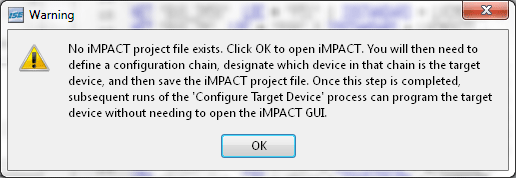
Clicking OK I got the following:
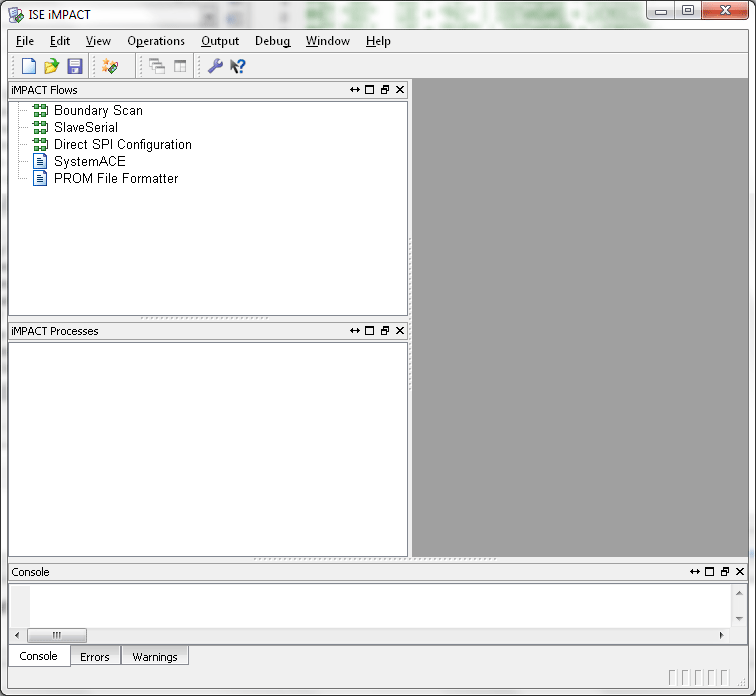
Selecting New Project from the File menu brought up this
window:
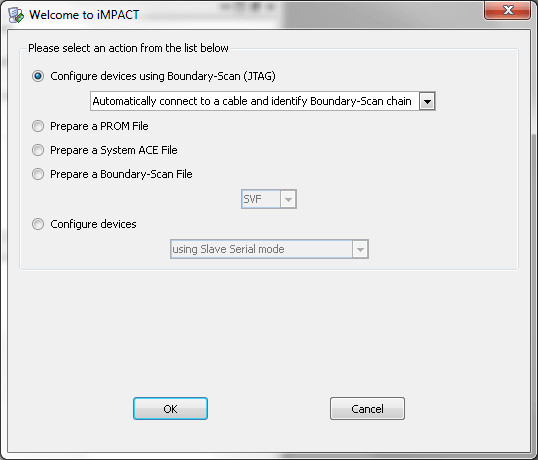
Clicking OK finds and connects iMPACT to the FPGA via the JTAG
cable and pops up a navigation window:
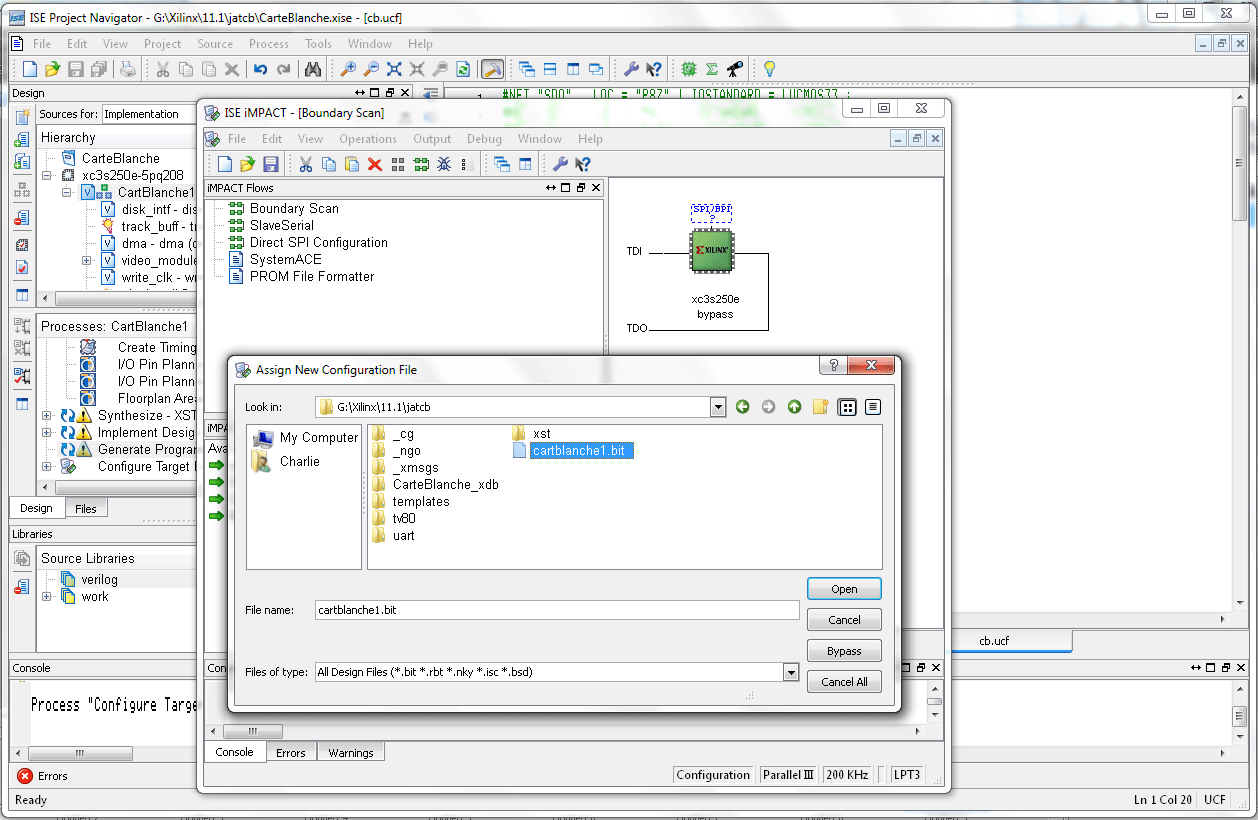
Once you find the bitstream file (cartblanche1.bit) that you
just generated and open it you get yet another window:
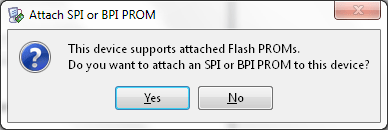
This one is important. If you click Yes it guides you
through another series of steps to send the bitstream data to the Flash PROM and
then optionally program the FPGA. These steps actually require you to
create another file and enter chip information, etc. All of this would be
great but unfortunately I've never gotten it to work.
Note: The flashing function seems
to be broken in iMPACT version 11.1. In 2013 I started using version 11.4
and the flashing function was fixed.
So for now I just click No. Next you get:
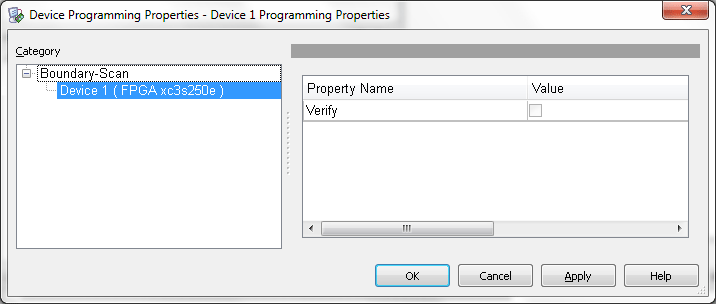
Just click OK.
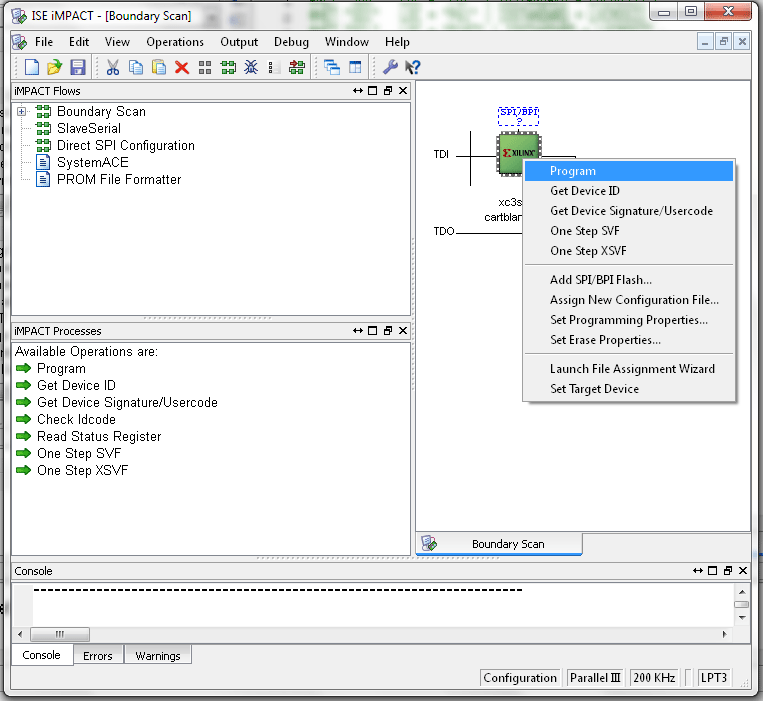
Right click on the little FPGA symbol and select program.
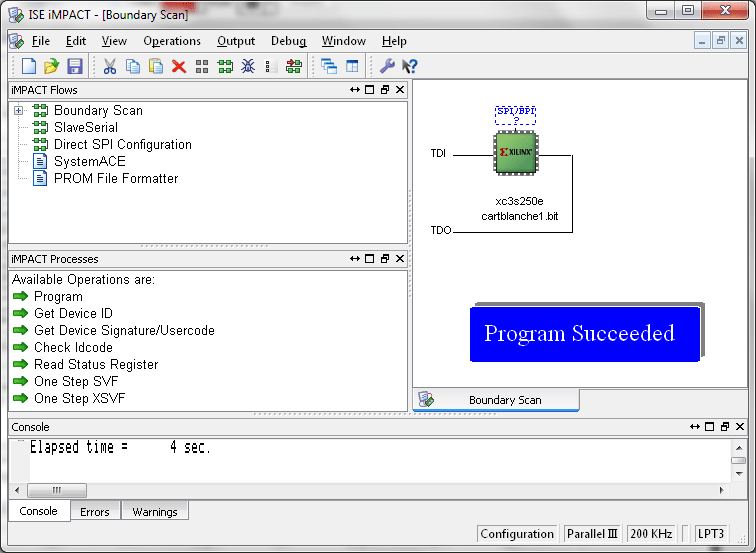
If everything went well you should see the Program Succeeded
message. If you see a red failure message check your connections and
again right click on the little FPGA symbol and select
program.
Once you have succeeded in programming the FPGA save the
configuration so that you don't have to go through all the windows and clicks.
You can do that from the File menu by selecting Save Project As...
Now I was ready to dig into the code...
Well, almost.
At this point you should be able to edit the JAT
code making little changes to see how things work. That's what I did but
it wouldn't hurt for me to mention a couple of other features of the Xilinx ISE
Webpack that I found useful.
Schematic Viewer:
After generating a program file you may want to
know what the code would look like in a schematic. For instance if you
open the video_module in the editor window and scroll down to line 109 you'll
see:
wire allow_shift7 =
mode_80COL ? 1 : h_count[0];
To see what a hardware schematic of that line
looks like select Schematic Viewer from the Tools menu:
![screenshot of Project Navigator with Tools - Schematic Viewer - RTL... selected. In editor section wire allow_shift7 = mode_80COL ? 1 : h_count[0]; is selected](images/xilinx_schem_select.gif)
Notice that I picked RTL... which displays a
schematic of the pre-optimized design independent of the target device
(FPGA). The RTL schematic is displayed as gates, counters, adders, etc.
If you choose the Technology... function the schematic is of the design
optimized for the targeted FPGA. The Technology schematic is displayed as
LUTs (Look Up Tables), I/O buffers and other components specific to the target
device. Both views are accessed in the same way but I've found that the
RTL view is easier to understand although the Technology schematics do include
truth tables and Karnaugh maps.
From the resulting screen scroll down the list of
elements to video_module, expand it and scroll down to and select
allow_shift7_imp. Then click the Add button and then the Create Schematic
button:
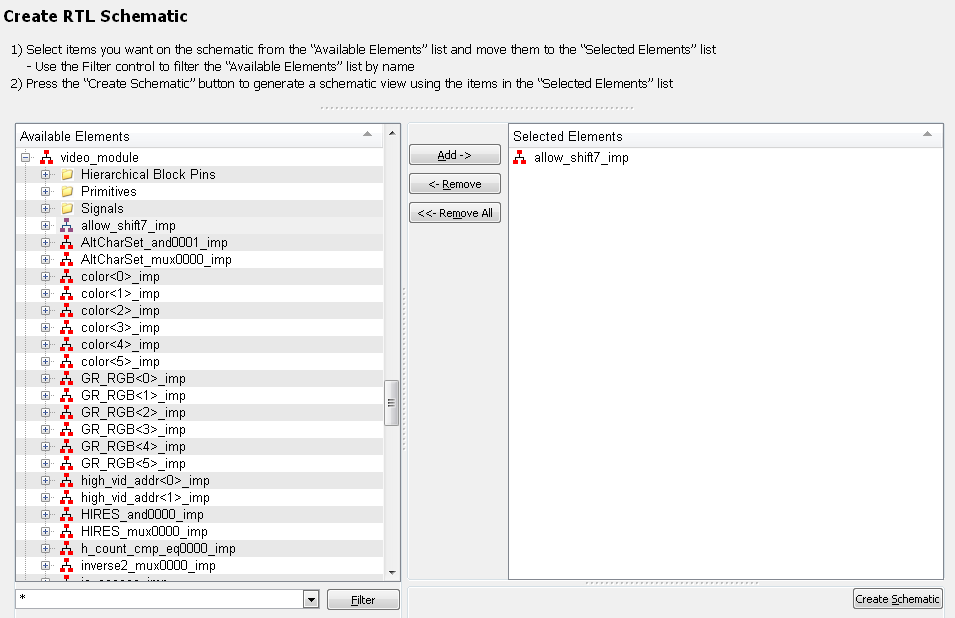
Now you see...
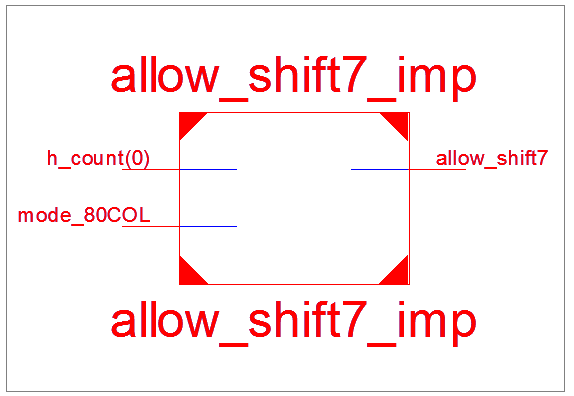
Nice but not all that interesting. By right
clicking on the selected object (red) and selecting
Show Block Contents (or just double clicking the object) you get a better view.
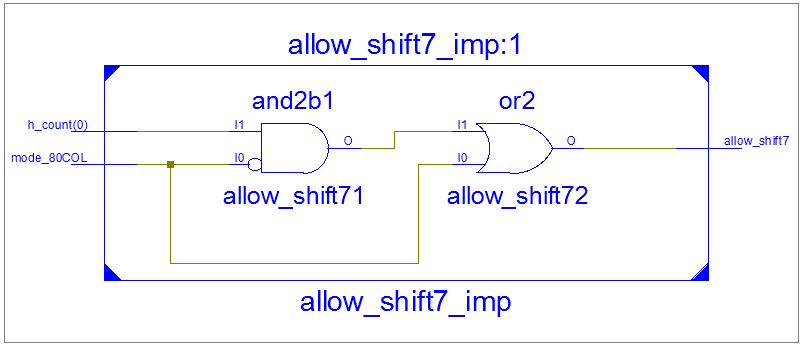
You can put as many components into the schematic
as you want and there are commands to show everything upstream (Add Input
Cone...) and downstream of the (Add Output Cone...).
Language Templates:
If you are new to Verilog and/or the usage of the
UCF file then selecting Language Templates... from the Edit menu will bring up
treeview where you can navigate to examples of the syntax and usage.
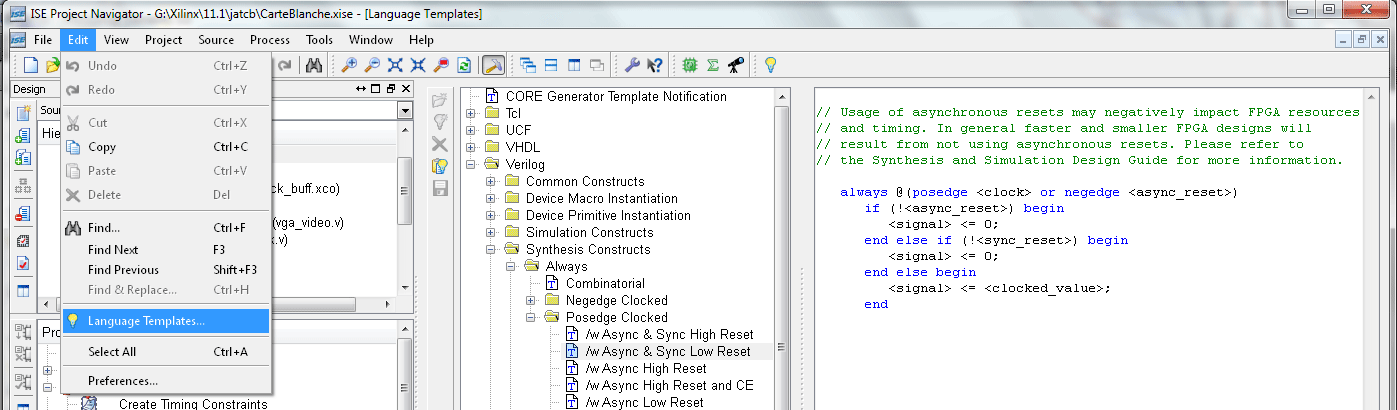
While the Schematic View and the Language
Templates are not necessary to programming the CarteBlanche they make it easier
and more fun.
As I've mentioned I like to learn from digging
into existing code. Really studying it until I think I understand what's
going on. Then I play with the code by changing things to see what
results. Xilinx ISE allows you to program in either Verilog or VHDL.
I chose Verilog because the JAT code was written in Verilog. I also felt
at the time that I had an advantage because I know how to program in C and
Verilog has a similar syntax. That may be true but for someone like me
whose hobby is programming and not hardware the biggest hurdle was accepting the
concept that everything is happening at once instead of the nice sequential
nature of normal computer languages like C.
One of the first things I noticed when I powered
up with Carte Blanche installed was that the JAT menu screen had colored text.
When I mounted an image from the menu and booted it the text reverted to the
normal Apple II white text. Neat! How was that done? At first I looked in
the video_module. Trying to understand what the code was doing, I was soon
overwhelmed but by the time I got to the end I was pretty sure there was nothing
there that changed the text color. Next I searched the Carte Blanche module,
the main module for the project, and there I found something:
wire active; //
visible portion
wire [7:0] video_ram_data = z80mode ? {1'b1, z80_video_data_out[6:0]} :
ram_data;
wire [10:0] lin_address;
wire [5:0] RGB_from_module;
wire hl = (text_line == highlite) && active;
// make text amber in z80 mode
assign RGB = z80mode ?
{RGB_from_module[5:2], hl, hl} : RGB_from_module;
I found that RGB is a 6 bit (6 wires) output of the Carte
Blanche module by looking at the input/output labels at the beginning of the
file. RGB usually stands for Red-Green-Blue. I assumed that
z80mode meant the z80 processor was running.
RGB_from_module turned out to be the 6 bit RGB output of the video_module. I
found that (RGB) in the code following the suspect line (see video_module
instantiation below). In Verilog (and in C) the ?
and
: are used to create an if-then-else statement.
So that line would mean:
If z80mode is true then the leftmost four RGB
bits equal the leftmost four RGB_from_module bits
and rightmost two RGB bits each equal hl else all the RGB
bits equal the RGB_from_module bits. This had
to be the right line. Of course the comment
// make text amber in z80 mode was
also a pretty good clue ☺
vga_video
// video_module instantiation
video_module (
.clk50(clk50),
.char_data(char_data),
.ram_data(video_ram_data),
.bus_addr(BUS_A),
.ph1(ph1),
.Q3(BUS_Q3),
.rw(BUS_R_W),
.reset_n(~reset),
.auxmem(auxmem),
.mem_available(mem_available),
.update_time(update_time),
.video_read(video_read),
.v_sync(v_sync),
.h_sync(h_sync),
.rom_addr(rom_addr),
.ram_address(ram_address),
.lin_address(lin_address),
.RGB(
RGB_from_module),
.text_line(text_line),
.active(active),
.hgr(hgr),
.clk25(clk25)
);
I decided to play with
this line by changing it to:
assign RGB = z80mode ? {hl, hl,
RGB_from_module[3:0]} : RGB_from_module;
And as I suspected it
turned the text in the JAT menu to a blue-green color. Not only had I
learned how to easily change the text color but I'd also learned that the JAT
menu was running under the z80 processor. This little example I've given
may not seem like much but it was the first step towards implementing the Apple
IIgs color text mode (also border and background).
I have both and Apple //e and an Apple IIgs.
Most of time the Carte Blanche card is in the Apple IIgs which is my favorite
machine. The JAT code was written more for the Apple //e. For notes
about my modifications for the Apple IIgs click here.
For information about my modifications for the Apple //e click
here.
Carte Blanche bitstream for the enhanced Apple //e.
This file (cb1r2.bit) is a modification of the bitstream
that shipped with the Carte Blanche card. The vast majority of the code
remains the same as that written by Alex Freed and/or Steve Howell. It
also contains the modification by RedskullDC to remove an artifact from the HGR
screen. It does not use the latest changes in the cb1.v, mem_z80.v and
vga_video.v as they are incompatible with changes I have made to vga_video.v.
The Good:
MouseText has been added to the font. This is the so
called running man version which is the same as on my Apple //e.
Fixed the 80 column text mode so that it displays 80 columns
(was displaying 79).
Fixed 80 column display in mixed mode (not all characters were
being displayed).
Fixed HGR when displayed from a program running in 80 column
mode (image was scrambled).
Added color text, background and border mode similar to that
on the Apple IIgs.
Patch to stop the ProDOS BYE command from hanging the
Apple II when the jumper was removed from the IDE connector.
The Bad:
Adding MouseText takes all
the remaining available RAM on the FPGA (not the SRAM on the card).
The text part of mixed mode displays for lores graphics (both
40 & 80 column) and hires (80 column mode) still have minor artifacts.
Hires with 80 column mode looks slightly different than with
40 column mode.
Still no Double Hires :-(
There has been very little testing of this modified bitstream
and it has never been tested with a mouse card or any other card that generates
interrupts.
About the new color text mode:
This is much like the mode available on the Apple IIgs except
it won't survive a shut down since there is no battery backup RAM and you can't
programmatically determine what colors are set. The 16 colors are the same
as used on the IIgs and can be POKED into the same locations as used on the
IIgs. I have included a disk image with the bitstream
(colrctrl.nib) which can be added to the SD card. When booted it
runs a control that allows you to set the colors.
Screen Shots (click to enlarge):




40 column MouseText
80 column MouseText
Appleworks 2.0
Text Color Control
To see a (VGA video only) modification that allows Super High
Resolution graphics on an Apple //e click here
Super High Resolution
graphics on an Apple //e
While programming the Carte Blanche card in my Apple IIgs to display super hires
graphics (SHR), it occurred to me that there didn't seem to be any reason that
this function couldn't be added to an Apple //e. In fact I wonder if the
designers at Apple Computer originally intended to add SHR to a //e. On an
Apple IIgs all the video data resides in bank 01 which is the same as the
auxiliary bank on a //e. This is true even though the IIgs supports up to
8 MB of RAM. Of course a //e doesn't have the circuitry to handle SHR but
if you add a Carte Blanche card you can add your own circuitry. The
12 bit color mod is necessary as well so that all
the SHR colors are available. So basically I took the SHR code I'd written
for the IIgs and with a few minor changes made it work in my Apple //e.
Why would
anyone want SHR on their //e? After all there are few, if any, 8 bit
programs designed to work with SHR. Here are three reasons:
1. If
you enjoy programming you can write your own programs that use SHR. There
won't be many others to share the programs with but since the Apple //e SHR has
been implemented to be nearly the same as the Apple IIgs SHR, a program written
for the //e should also work in a IIgs.
2. View
pictures created for the IIgs. I see this as the most likely reason most
people would want SHR.
3. Its just plain neat
seeing your Apple //e doing Super High Resolution Graphics. Here are some
pictures taken of Super High Resolution graphics screen images on an old 17"
Dell LCD monitor, model E172FPt connected to my Apple //e. My camera
doesn't do them justice. They are much better live. Click on
each to enlarge.
The resulting bitstream is a
big departure from the from original JAT bitstream and my earlier //e
modifications. It resembles my IIgs bitstream version 9.20 in that it has
all the JAT functions removed except the VGA video. My previous JAT
bitstream modification had the ability to set the colors of text, background &
border. That ability remains with the added feature that a program can now
read the softswitch $C022 for text & background color and $C034 for the border
(before you could only write to them). Text, both 40 & 80 column and LORES
graphics remain the same and DHR is the same as on the IIgs bitstream (which
isn't very good). I have added a IIgs type setting to allow Grayscale DHR
for what it's worth. I have slightly modified the HIRES graphics to output
every color pixel in a line instead of every other pixel.
The main video difference of
course is the addition of SHR (Super High Resolution) graphics. From the
user's point of view SHR functions in virtually the same way as on an Apple
IIgs. The video memory area is the same and controlled by softswitch
$C029. 640 and 320 horizontal resolution modes are the same although the
number of lines is doubled to 400. Fill mode is there as well. At
this time the only SHR thing not supported is scan line interrupts. Video
modes supported:
| TEXT 40 Column |
Super High Resolution Graphics 640 - 4 colors
per line |
| TEXT 80 Column |
Super High Resolution Graphics 320 - 16 colors
per line |
| Low Resolution Graphics |
Super High Resolution Graphics 320 - 15 colors
per line with color Fill |
| Double Low Resolution Graphics
1 |
|
| High Resolution Graphics |
|
| Double High Resolution Graphics |
Double High Resolution - Grayscale |
| Mixed mode (Graphics & Text) |
|
1
has not been tested.
Another addition is the ability
to save settings and retrieve them on startup. This is similar to the
battery RAM on an Apple IIgs only without the need for a battery. With
this bitstream version there are four settings that can be saved; Text
color, background color, border color & DHR Grayscale (enable/disable). An
Applesoft BASIC control (CBCONFIG)
is included to set and/or save these settings.
Finally, the ability to flash
the Carte Blanche onboard non-volatile RAM chip from the Apple //e is embedded
in the bitstream. This is needed because the original JAT flashing
function has been removed. An Applesoft BASIC program (FASTFLASH)
is included to handle the Apple //e end of the procedure.
Requirements:
|
An 128K Apple //e (enhanced).
|
| A Carte Blanche card (250 version). |
| The 12 bit color mod (cable or board).
2 |
| A VGA monitor. |
| An Apple //e storage device large enough to hold
the 170K bitstream file. 3 |
| A way to get the bitstream and related utilities
into the storage device. |
| |
| 2
SHR will work with the Carte Blanche 6 bit color but
you will only have 64 colors. |
| 3
Only needed if you don't have another way to program
the Carte Blanche card (JTAG). |
General information on
Super High Resolution graphics
Super High
Resolution (SHR) graphics modes are normally found on the Apple IIgs.
Bitstream version 3.00 allows you to display, on an Apple //e, both 640 x 200
and 320 x 200 pixels. In both cases the number of lines is doubled to 400
(each line is duplicated) so that it fits better on the screen.
Detailed
information on SHR graphics can be found in Apple IIgs references but I have
included the basic information below:
Softswitch
$C029:
Bit 7 = 1 disables //e video (on the VGA output) and enables SHR
Bit 6 = 1 linearize SHR (always linear on the Carte Blanche)
Bit 5 = 0 color double hi-res - 1 for Grayscale DHR
Bits 4 to 1 should be set to zero
Bit 0 = 1 enables bank 1 latch on a IIgs (not used on a //e)
SHR video
memory:
All the video data is located in the auxiliary bank of the //e.
$2000 - $9CFF contains the pixel data.
$9D00 - $9DC7 contains 200 scan line control bytes.
$9E00 - $9FFF contains 16 palettes
Pixel Data:
Pixel data is contained in bytes in a linear order (unlike //e modes).
Located in the auxiliary bank at $2000 to $9CFF.
Each byte contains pixel data for either 640 or 320 mode.
| Bits in byte |
7 |
6 |
5 |
4 |
3 |
2 |
1 |
0 |
| 640 mode |
Pixel 1 |
Pixel 2 |
Pixel 3 |
Pixel 4 |
The pixel data does not refer to a color but to a position (two bytes wide) in a
palette that holds a twelve bit color. In the 320 mode this is pretty
straightforward since there are 16 palette positions and four bits can
represent any one of those. In 640 mode there are only two bits per pixel
so only four positions can be represented.
So in 640
mode:
Pixel 1 uses positions $8 - $B in the palette.
Pixel 2 uses positions $C - $F in the palette.
Pixel 3 uses positions $0 - $3 in the palette.
Pixel 4 uses positions $4 - $7 in the palette.
Scan line
control bytes:
There are 200 bytes (one for each scan line) that determine how each line is to
be displayed.
Located in the auxiliary bank at $9D00 to $9DC7.
Bit 7 = 1
enables 640 pixels for the line (0 = 320).
Bit 6 = 1
interrupt enabled at the beginning of the line (0 = interrupt disabled).
Bit 5 = 1
fill mode enabled for 320 mode only (0 = fill mode disabled).
Bit 4 = 0
not used.
Bits 3 to 0
= the number of the palette to use for the line.
Palettes:
There are
16 palettes each containing 16 x 12 bit colors.
Located at
$9E00 to $9FFF in the auxiliary bank.
Colors:
Each color
is 12 bits long and takes up two bytes in a palette.
Even bytes:
Bits 7 - 4 green
Bits 3
- 0 blue
Odd bytes:
Bits 7 - 4 not used
Bits 3 - 0 red
12 bits
allows 4096 possible colors.
With 16
palettes of up to 16 colors the screen can have up to 256 colors at one time.
If you want to write SHR 8-bit
programs that run on both the Apple IIgs and the Apple //e using the Carte
Blanche card you need to be sure that "shadowing" is turned on for SHR and
turned off for any graphics mode that could interfere with the SHR, for instance
the auxiliary page of Double Hires. The IIgs has a Shadow register that
can be used for these settings:
Shadow Register $C035:
Bit 7 = 0 always.
Bit 6 = 1 to inhibit I/O and language card operation.
Bit 5 = 0 always.
Bit 4 = 1 to inhibit shadowing aux hi-res page.
Bit 3 = 1 to inhibit shadowing SHR 32K video page.
Bit 2 = 1 to inhibit shadowing hi-res page 2.
Bit 1 = 1 to inhibit shadowing hi-res page 1.
Bit 0 = 1 to inhibit shadowing text pages.
On the //e with SHR there is no
shadowing or shadow register but code written to use them will have no effect.
You also need to set bit 6 of $C029 on an Apple IIgs to ensure that the graphics
will be linear before writing any data to the video area.
CBCONFIG
CBconfig is
an Apple II program to allow a user to easily control several features on the CB
(Carte Blanche) card that is using a compatible bitstream.
USING
CBCONFIG
The purpose
of CBconfig is to change and optionally save certain settings to the Carte
Blanche flash memory. CBconfig is an Applesoft BASIC program which is
started by typing RUN CBCONFIG and pressing the Return key.
The first
thing CBconfig does is check for a Carte Blanche card running a bitstream that
is compatible. If it does not find one it will quit with an appropriate
message.
Assuming it
finds a Carte Blanche card with suitable bitstream it then attempts to load
settings data from the card's flash memory. If it doesn't find data CBconfig creates default settings. In any case it displays a control panel
screen.
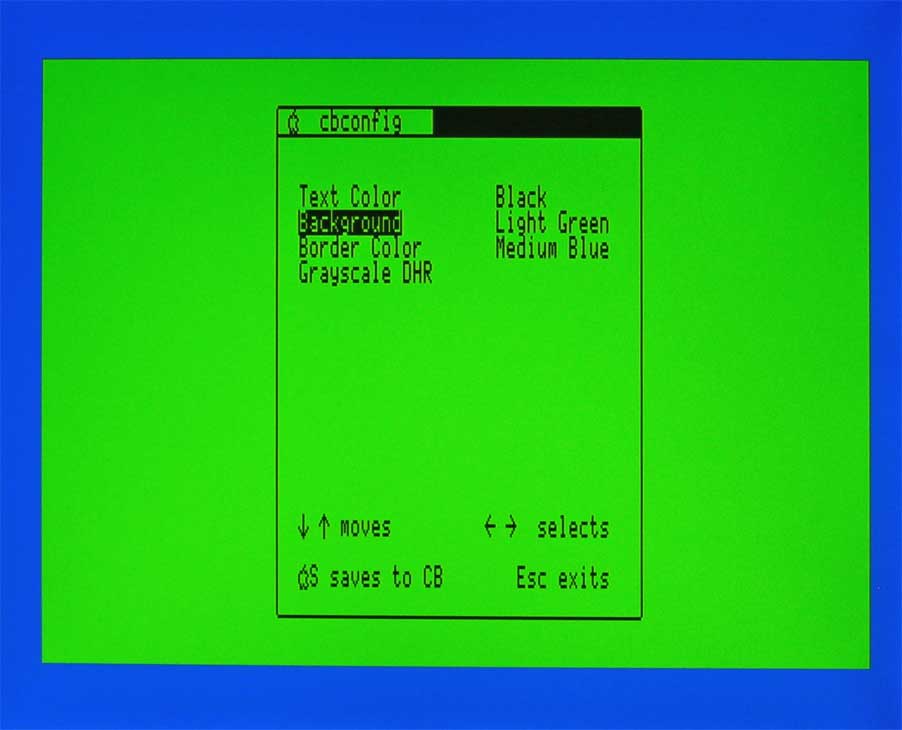
It is
important to realize that the values displayed are the ones that were previously
saved. If you have changed the settings they will revert back to those
last saved.
To change a
value use the up/down arrow keys to highlight the setting you want to change.
Use the left/right arrow keys to change the value.
For Text,
Background and Border there are 16 colors and they are immediately changed each
time you press the left or right arrow key. CBCONFIG will not let you
enter the same color for text and background (although you can poke them in if
you really want to). Grayscale DHR is set (checkmark) or un-set with
left/right arrow keys as well and it too is immediate although nothing apparent
happens. Grayscale DHR means that all Double High Resolution pictures will
be displayed without color.
All
the settings last only until the Apple II is shutdown unless they are saved.
Once you
are satisfied with the values you do not need to run CBCONFIG again. Your
settings will be there the next time you run the Apple.
You save
your settings by pressing the S key while holding down the open-apple key.
The open-apple symbol becomes solid until it finishes saving when it flickers
back to the original open-apple.
Pressing
the Esc key exits cbconfig.
FASTFLASH
Since the
other JAT functions are no longer available, the built in ability to flash a new
bitstream from the SD card is lost. To avoid being "painted into a corner"
version c302 has the ability to flash a bitstream directly
from the Apple. I've included an Applesoft program (FASTFLASH) that will
allow you flash another bitstream.
BEFORE USING FASTFLASH
Before you flash, read
everything below and be sure you understand what you are doing. A mistake
could leave you with a Carte Blanche card that won't work and may be hard to get
working again.
The FPGA on the Carte Blanche card is programmed from a flash memory chip each
time the Apple is powered
up. The other way to program the FPGA is through a
JTAG cable connecting the Carte Blanche to a PC.
If you have this cable and understand how to use it then you can't get stuck in
a situation where you have no way to flash the Carte Blanche. You simply
program the FPGA through the JTAG cable with a JAT bitstream and then flash the
bitstream you want from the SD card. FASTFLASH is for someone who doesn't
have a JTAG cable or doesn't know how to use it and has already flashed a
FASTFLASH compatible bitstream to the Carte Blanche card.
USING FASTFLASH
FASTFLASH
needs the included binary file GETFILELEN to be in the same folder. It is
also a good idea to have the bitstream file in the same folder.
FASTFLASH
is an Applesoft BASIC program that you run by navigating to the folder where
FASTFLASH is located and typing RUN FASTFLASH.
 If all goes
well FASTFLASH will prompt to enter the letter Q to exit the program or
enter the filename of the bitstream you want to flash and press return. This is
your last chance to stop the process. Once you enter a filename and press
return you must NOT turn off the
computer until the flash is complete.
If all goes
well FASTFLASH will prompt to enter the letter Q to exit the program or
enter the filename of the bitstream you want to flash and press return. This is
your last chance to stop the process. Once you enter a filename and press
return you must NOT turn off the
computer until the flash is complete.
If
FASTFLASH is terminated for some reason before it has completed the flash,
immediately re-run it. Do not turn
off the computer until you have a finished flash.
If you
enter a file name or pathname that doesn't exist, FASTFLASH will tell you that
it couldn't find the file or path and prompt you to Try again? (Y/N):.
Several
other input errors will prompt you to try again.
FASTFLASH
does limited checking based on file size to determine if the file is actually a
bitstream.
While
flashing, FASTFLASH will keep you informed of the progress. It first tells
you it is erasing the area where the bitstream is to be flashed. It then
displays the page number being flashed, any errors and the percentage of the
flash completed. A page is 256 bytes and the bitstream has about 662
(numbered 0 to 661) pages.
 If you get
any errors while flashing do not shut down the computer. *
If you get
any errors while flashing do not shut down the computer. *
Instead run FASTFLASH again. If you get errors early on in the flash you
can press Control - C and re-run FASTFLASH.
Once you
have a successful flash you must restart the Apple to let the Carte Blanche card
use the newly flashed bitstream.

MORE ABOUT FASTFLASH
When you
first run FASTFLASH it looks for the slot that the Carte Blanche is in and the
installed FPGA firmware (bitstream) version. If FASTFLASH can't find the
Carte Blanche card it terminates with the message:
PROGRAM NOT
SUPPORTED BY THIS BITSTREAM.
If the FPGA
firmware version is not 3.xx FASTFLASH will terminate with the message:
NEEDS VERSION
3.00 OR HIGHERER.
FASTFLASH
is intended for this bitstream (or possible future bitstreams) already loaded in
the Carte Blanche FPGA. However, you can use it to flash any bitstream
meant for the 250 version Carte Blanche. The bitstreams for the Carte
Blanche 500 version are larger and need more space on the flash memory chip.
FASTFLASH only erases three sectors of the sixteen on the chip. It would have
to be modified to erase more sectors for the 500 version.
Of course
if you have a JTAG cable connected between a PC and the CB card, you can use the
Xilinx iMPACT program to load a JAT bitstream and then use that to flash.
The speed
of the flash is mostly determined by the disk I/O on the Apple //e system.
If the bitstream file is on a CFFA hard drive it will take about 5 minutes and
15 seconds to flash. If the bitstream is on a 3.5" floppy disk, the flash will
take much longer. The flashing function in the original JAT bitstreams is
much faster. You may be wondering then why this program is called
FASTFLASH even though it is slow compared to the JAT flashing function. I
called it FASTFLASH because it is at least ten times faster than the original
flashing program method I distributed with the Apple IIgs bitstream version
c920. That method took nearly an hour to flash the CB on an accelerated (8
MHz) Apple IIgs with the bitstream located on a SCSI hard drive.
*
I occasionally get errors while
flashing. I'm unsure why but I strongly suspect they are from electrical
noise on the system. It may be best to remove unused cards from the Apple
//e while flashing. If you are using an Uthernet card remove it while
flashing or at least disconnect the Ethernet cable. Move any sources of
noise away from the //e such as fluorescent lights, CRT monitors or TVs.
Carte Blanche
Notes and
Ramblings (IIgs)
Part 1
Carte Blanche bitstream modified for a ROM 01 Apple IIgs.
The following includes some information I have learned from
playing with the code for a Carte Blanche (CB) bitstream modified for a ROM 01 Apple IIgs.
It should not be considered as gospel and is offered here only in the interest
of explaining where I'm at with this project and maybe helping someone who is trying to do the same
(or better yet maybe you can help me). You should also
note that the vast majority of the work was done by Alex Freed and Steve Howell.
I have only modified their code. Most of my modifications are to the
video module.
Added Mousetext,
color text, background and border:
Click on them to enlarge.
 Characters
|
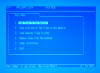 AppleWorks 3.0
|
Samsung Syncmaster940MW 19" LCD
TV/Monitor using the 4:3 aspect ratio mode.
The colors set in the control panel were: Text & Border - Light Blue and
Background - Medium Blue.
BYE bug fix:
While testing the //e mousetext version bitstream, Bill
Garber noticed that when the jumper is removed from the IDE connector on the
Carte Blanche card and the ProDOS "BYE" command is invoked the computer hangs.
This can be fixed by adding one line (see high-lighted line below) in the cb1.v
module. When the jumper is removed the CB card functions only as a VGA
card.
always @(clk50, wr_clk, mem2k_data,
disk_mode, N_BUS_IO_SEL, bus_a_s)
begin
if(wr_clk)
begin
if (~jumper) // added to fix BYE bug
begin
mem2k_data_reg <= mem2k_data;
BRAM_addr <=
(disk_mode[7] || N_BUS_IO_SEL ) ?
{
~bus_a_s[10], bus_a_s[9:0]}:
{
disk_mode[2:0], bus_a_s[7:0]};
end
end
end
Spurious Characters:
From the beginning I had a curious instability in the 80
column text mode. I would get spurious characters on the screen or occasional
dropped (missing) characters. The 40 column screen was stable. This was much
less a problem on the //e.
This problem dogged me for a long
time. Some things I would do while working with some seemingly unrelated
part of the code would suddenly stabilize it, only to have something else cause
it to de-stabilize again. Baffled, I took the tried and true tactic of
just ignoring it. Eventually, though I couldn't take it anymore. I
found I could fix the problem by synchronizing all the signals from the Apple IIgs
to the 50MHz FPGA clock. After that everything was rock solid. Here is a Verilog example of synchronizing the Apple Q3 clock to the 50 MHz clock used in
the Carte Blanche code:
input clk50
input Q3
reg Q3_s; // Q3 synchronized
reg Q3_1;
always @(posedge clk50)
begin
Q3_1 <= Q3;
Q3_s <= Q3_1;
end
Resulting synthesized hardware:
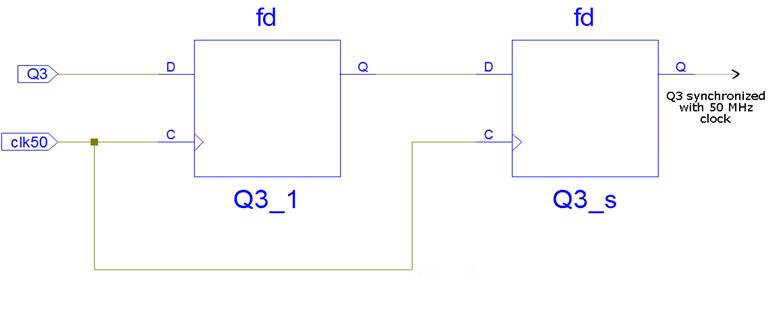
Disabled /INH:
The Apple IIgs
maps the logical RAM addresses to physical RAM in an interleaving scheme
that is different than that in an Apple //e. The result of this is that a
card that is designed for a //e and brings the /INH line low can cause a bus
contention when used on a IIgs. This is potentially damaging to the Mega II
(see Apple IIgs Tech note #32). The original bitstream code for the Carte
Blanche card has a line in the code that can pull the /INH line low. To avoid any
problems on the IIgs I changed the following line in cb1.v from:
assign BUS_INH = breakpoint_hit ? 1'b0
:1'bz;
to:
assign BUS_INH = 1'bz;
This fix is ugly because it simply
removes the function without any regard for what it does instead of using a mask
as is recommended in the Apple IIgs Tech note #32.
Super Hires Graphics (SHR):
To test the possibility of having the CarteBlanche card
support SHR graphics, I've added some SHR code. It doesn't faithfully represent
what you see on the IIgs monitor.
The main differences are:
It uses only 16 colors. The Carte Blanche card can
display 64 colors. It wouldn't be hard to change the code to use all 64.
I just took the easy way out by using the same colors as lores graphics.
Still even 64 colors is a long way from the 4096 available from a IIgs. To
get 4096 colors you would need a hardware change on the CB. I believe it
wouldn't be too hard to do this by using the peripheral board pins or even the
IDE connector pins and a few resistors.
I used a
Fixed palette which means 16 colors is
all we've got, not any 16 of the 64 the CB card is capable of. The
code doesn't even look at the GS palettes. With
the real IIgs video each line can have a palette (up to 16 palettes per screen)
and each palette has 16 of 4096 colors in 320 mode or 4 of 4096 in 640 mode.
Even if you made a 12 bit (4096 colors) output on the CB card you would still
have to make four reads to the on-board SRAM to figure what color dot to output
(1 for the pixel data, 1 for the palette and 2 for the color itself). The
video output frequency is 25 MHz and the CB's main clock is 50 MHz so you might
be able to make two reads to the SRAM but not four. You could increase the
CB's clock beyond 50 MHz but I believe the SRAM won't work over 66 MHz or so.
Clearly not enough. One way around this may be to use the FPGA RAM for the
palette data. Unfortunately at this time the RAM is full.
There are no side
borders if you are using a monitor that doesn't over scan. I've tested it
on two LCD monitors and one CRT monitor. The CRT was the only one that
showed the side borders. The Carte Blanche video output has a resolution
of 640 x 480. Plenty for the //e that it was intended for but not enough
width for the IIgs SHR mode and the
side borders. To get the
side borders you could have a faster second clock for the SHR that would give
you 800 x 600 resolution or you could use a single fast clock and scale the non-SHR
modes accordingly.
Colors don't dither correctly. Dithering is a technique of
placing two different colors next to each other so that the eye perceives them
as a third color. Dithering is used in the 640 mode desktop to obtain
colors that would not normally be available. If it works correctly you
should not see vertical lines of different colors when a dithered area is
displayed. Whether it is the limited colors used or the large size and
sharpness of the output, dithering (on the CarteBlanche) doesn't work well. The vertical lines
are clearly visible. Check out the color areas on the picture below.
Please note that some browsers make the picture worse than it really is, making
some vertical lines darker than they should be. The actual output from the
Carte Blanche has every other dithered line of identical brightness as it should
be. The best viewing of the picture below is at the picture's full size. Also
note that my Finder desktop has a gray background, not the normal periwinkle
blue one.
The SHR
320 mode not implemented yet, so
when 320 mode is enabled my code just continues to output 640. Ugly...
No fill mode.
Still you do get a usable desktop and I was just trying to
prove to myself that SHR would work.

Finder desktop
Note the lack of side borders, poor dithering and un-colorful
apple in menu bar.
Click here to see screen
shots with a IIGS to SCART cable for comparison.
One more thing to note about the SHR code, it is slot
dependent. The code for SHR relies on the M2B0 signal. This signal
is found only on pin 35 of slot #3 on a ROM 01 Apple IIgs and slots # 1 to 6 on
a ROM 03. I'm not sure if it is available on a ROM 00. Slot # 7 has
a different signal on pin 35. This leads to a problem if you have a ROM 01
and want both the VGA video and the Carte Blanche functions that require the slot
memory since the 80 column firmware uses that slot. As I see it you have three
choices if you have a ROM 01:
1. Put the Carte Blanche card in Slot #3, remove the IDE jumper and leave the slot set to the default "Built-in Text Display".
Of course you will then only have a VGA card.
2. Solder wires connecting pin 35 on slot # 3 to an un-used slot (not slot # 7). I soldered wires to slots# 1, 2, 4, 5 & 6.
3. Get a ROM 03 IIgs. ☺
Known Bugs:
Some garbage appears on the "Welcome to the IIgs" screen.
Returning to ProDOS 80 column text mode results in 40
column text (as if slot 3 ROM disabled).
The inverse line cursor used to select disk images in the JAT
menu moves two lines at a time in the up direction. This does not
happen in an Apple //e.
There is some minor "artifacts" in the mixed mode text area.
Double-hires graphics (DHR) does not work. The DHR
can be "turned on" but the display is wrong. Switching to the CDA menu
from DHR (or double-lores) displays an incorrectly formatted 80 column screen
when 40 column is selected as default in the control panel.
If no legal disk image (.nib) is selected in the JAT menu the
Finder hangs when trying to read the Carte Blanche slot.
The mousetext is the "running man" style. It shouldn't
be on an Apple IIgs.
In some video modes there is some "snow-like" effects.
This bug was introduced by me while fixing several other bugs. For now
this bug is preferable to the other bugs. ☺
Next some information about a
different approach to solving the video problems above.
Carte Blanche
Notes and
Ramblings (IIgs)
Part 2
The problems I've had getting a stable video
output for both the Apple IIGS specific modes and older Apple II and //e modes
seem to be caused by the Carte Blanche video buffer RAM being unable to keep up
with both the writing data from the Apple slot bus and the reading needed for
the VGA output. More likely it's my inability to write efficient code to
handle it. At any rate after trying for some time to get it to work I
decided to try a different approach to buffering the video data. In this
new approach I decided to use the BRAM in the FPGA chip to do some of the
buffering. Up till now all of the buffering was done in the SRAM included
on the Carte Blanche card. This is a reasonable way to do it since we have
256KBytes of SRAM and less than 28KBytes of BRAM. But the BRAM is
theoretically much faster. The reason I have been reluctant to use the
BRAM is that it's already being used. Pretty much all of it. The
character ROM uses up about 2KBytes and the Z80 and disk code uses up the rest.
My interest has been mainly in the video so the rest had to go.
I stripped out all the Z80 and related modules,
the DMA, SPI and Disk modules, etc. from the project. Only the main module
(cb1.v), the write_clk module and the video module (with its sub modules) were
left. Only the character ROM data was now using BRAM and that was
untouchable. The main module had to be stripped of all the code relating
to the modules removed but the others remained pretty much the same. I
also had to rewrite the code to switch between SRAM and BRAM.
Since the main problem I've had (dash-like
flickers which I called snow previously) was most objectionable on the text screens I decided to buffer all the
text data (both pages and both banks) on the BRAM. The result was
completely stable flicker free text. This was even true on the worst cases
such as Merlin 16+ (which runs under GS/OS and presumably uses the text tools).  Since the low resolution graphics mode is the same (as far as memory location)
as text it too was stable. SHR never had the problem so that left high
resolution (HGR) and double high resolution (DHR) modes and they still had the
flickers.
Since the low resolution graphics mode is the same (as far as memory location)
as text it too was stable. SHR never had the problem so that left high
resolution (HGR) and double high resolution (DHR) modes and they still had the
flickers.
There simply isn't enough BRAM left to buffer all
the remaining data so I settled on buffering all HGR data (both pages) and the
main RAM portion of the DHR since they use the same memory locations. This
meant that the DHR which switches back and forth between the main RAM and
Auxiliary RAM on the Apple now also had to switch between SRAM and BRAM with
each byte written and read. However, this doesn't seem to be a problem
and it eliminated the flickers from both HGR and DHR.
Of course with this code the Carte Blanche
becomes just a VGA video card. Once this bitstream is written to the flash
memory from an SD card the Carte Blanche no longer has the ability to write
a new bitstream to the flash memory. So DO NOT
use this bitstream if you don't have another way to write to the Carte Blanche
card such as a JTAG cable.
Some other changes:
1. Fixed a bug that caused the text, background
and border colors to interfere with each other (on some monitors) so that wrong
colors were displayed. Thanks to Bill Garber for pointing this one out.
The monitors I was using at the time didn't have that problem.
2. Fixed a bug in my HGR code (when used in an 80
column program) that displayed graphics that were slightly different than the
original (40 column) ones.
3. DHR now works (sort of). The colors are
not always right. I haven't figured out an algorithm for doing it right.

4. Added monochrome support for DHR. Again
it's not exactly right but it works well in some programs such as TimeOut Paint
 an Appleworks add-on.
an Appleworks add-on.
5. Fixed a bug that caused the CDA display (when
accessed from DHR) to be incorrectly formatted as an 80 column screen when 40
column is selected as default in the control panel.
6. Mouse-text now uses the correct Apple IIgs
characters. Thanks to Marc S. Ressl for pointing me to the character ROM file.

7. Fixed a bug that put spurious dots and junk on
the Welcome to the IIGS startup screen.

8. Fixed a bug that occasionally put a random dot
on the Finder desktop.

Bugs:
As mentioned above, the DHR graphics mode needs work.
Still some minor "artifacts" in the mixed mode text area.
An extra vertical line is sometimes present at
the right-most position of the HGR (80 column) display.
Double low-res doesn't work at all.
Strange mouse cursor display and action in
MouseDesk program after returning from CDA menu. MouseDesk is a DHR
graphics program. This problem does not appear in TimeOut Paint.
If SHR mode is turned on (without loading any new
SHR data) after a DHR image has been loaded, the screen does not match what is
seen with the Apple IIgs RGB output. Only the top half of the screen
contains the DHR data. Should be the whole screen.
To do:
The bugs are a priority.
Non-fixed palettes in SHR. There is enough
BRAM left free that I could put the palettes and scan line control data there.
Then it might be possible to access that data without interfering with the video
data accessed from SRAM. Since the Carte Blanche has only 6 bits of RGB
output there would be very little gain from this (well the Apple in the menu bar
would be correctly colored) but if I or someone comes up with a 12 bit add on to
the Carte Blanche then the code would be there. To see
what I came up with, select //e & IIgs 12 bit mod in the Carte Blanche menu.
Improved HGR. At the present the HGR code
draws filled objects as a series of vertical lines with every other line as
black. Only white is drawn as a solid.
Support double low resolution graphics mode.
Carte Blanche
12 bit color output - a simple
modification
The Carte Blanche card outputs VGA which is only
6 bits wide. Good for 64 colors. That's plenty for the Apple //e which
uses at most 16 colors. Same for any other version of the Apple II except
the Apple IIgs which has a Super Hires Graphics mode that supports up to 4096
colors (12 bit output). To get 4096 colors you would need a hardware
change on the Carte Blanche. In one of my earlier ramblings I said that I
didn't think it would be too hard to do this by using the peripheral board pins
or even the IDE connector pins and a few resistors.
Recently (December, 2011) I decided to give it a
try by repurposing the IDE connector. Since I was using the Carte Blanche
for just a VGA video card the IDE connector wasn't being used. It
turns out to be an easy and inexpensive modification. I just took an old
IDE hard drive ribbon cable, cut off the one end, spliced a dozen resistors in
groups of four with the output ends of each group tied together and fed them (along with wires
for H-sync, V-sync and Ground) into an old PC serial port ribbon cable connector
which is the same as the Carte Blanche supplied connector. I plugged that
into the
supplied VGA connector. Basically that's all you need to do hardware-wise
for 12 bit color VGA output. I have to admit that the cable is ugly and
takes up a lot of room in the IIgs case. If you decide to make the cable
please test each wire with an Ohm meter to make sure they are wired correctly.
Test between each wire for shorts and test each resistor for proper resistance.
Disclaimer:
The cable I've described works well for me but I don't
guarantee yours will work for you. Wiring it incorrectly could damage your
Carte Blanche card, your Apple IIgs or your monitor.
|
 |
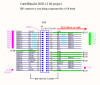 |
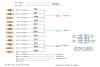 |
 |
| Cable parts |
Re-purposed IDE connector on Carte
Blanche card |
Resistor Diagram & 10 pin socket |
Finished Cable - Ugly but works well |
Of course nothing comes out the connector until
you write FPGA code for it. That was pretty easy as well.
The original JAT code doesn't define some of the
IDE pin to FPGA connections because it doesn't use them so I added the following
to the cb.ucf file. D[8] to D[11] are used for 4 bits (RED) of the 12.
D[0] to D[3] (BLUE) and D[4] to D[7] (GREEN) are already defined in the cb.ucf
file. D[12] is used for HSYNC and D[13] for VSYNC.
NET "IDE_D[8]" IOSTANDARD = LVCMOS33;
NET "IDE_D[8]" LOC = P151;
NET "IDE_D[9]" IOSTANDARD = LVCMOS33;
NET "IDE_D[9]" LOC = P115;
NET "IDE_D[10]" IOSTANDARD = LVCMOS33;
NET "IDE_D[10]" LOC = P152;
NET "IDE_D[11]" IOSTANDARD = LVCMOS33;
NET "IDE_D[11]" LOC = P160;
NET "IDE_D[12]" IOSTANDARD = LVCMOS33;
NET "IDE_D[12]" LOC = P162;
NET "IDE_D[13]" IOSTANDARD = LVCMOS33;
NET "IDE_D[13]" LOC = P96;
The rest of the code is similar to
the 6 bit code. At least
for the non-SHR graphics modes and text. But those non-SHR modes don't need 12 bit color
or look any different with it. SHR was more of a challenge. On
previous bitstream versions I just used a fixed 16 color palette (the one used
for low res graphics). This looked pretty good with the desktop but one of the
things you would notice right away was the striped color Apple icon in the upper
left corner was solid dark red. That was because the Finder uses several
different palettes to get all the Apple icon colors. For the Carte Blanche
to do the palettes properly takes four reads to memory to draw a pixel.
One read is for the scan line control data which among other things contains the
number of the palette to use, two reads for the actual color data in the
palette and one more for the pixel data that contains the color number in the palette.
The older non-SHR modes take only one read. I don't believe the on-board SRAM is
fast enough to do four reads and keep up with the VGA output, so I tried two
approaches. The palettes were buffered in the FPGA BRAM which is fast and
can run simultaneously with the SRAM containing the pixel data. Another
advantage of using the BRAM was that I could set it up to read 12 bits at a time
so that only one read was needed for the color data per pixel instead of two.
That left only the scan line control bytes and I was running out of BRAM.
To solve this problem I created an array of 8 bit registers. Two hundred
of them. Ugh!
Bottom line; after some playing around with the
timing I had a usable desktop, much like I had with the fixed palette but now I
was using all the palettes correctly and the Apple had it's colored stripes
back.
Next I added some code to support the SHR 320 mode, something the
fixed palette code couldn't do. Many if not most Apple IIgs programs use
the 320 mode so this modification significantly increases the number of graphics based
programs that can be used. I also added code to handle the SHR Fill mode.
So far most programs look good on my Samsung
940MW LCD monitor and also my HP CRT monitor.
 |
 |
 |
| Finder on LCD
monitor |
Zany Golf on LCD
monitor |
Zany Golf on CRT
monitor |
 |
 |
 |
| Grayscale
picture
on CRT monitor |
320 mode picture on CRT monitor |
Warlock on CRT monitor |
There are several programs
though that don't do well.
1. Programs that display "3200 color" pictures.
These are really messed up with rolling garbage on the screen.
2. Programs that use Fill mode for fast motion.
While Fill mode works, when animated there is a rolling band through the filled part
of the screen.
3. Programs that do tricks like over scanning into
the borders.
And speaking of borders there are still no side borders. This isn't
really a bug since the code isn't even trying to do them. I haven't gotten
around to attempting this yet.
With the first version of the 12-bit
color bitstream (9.0) I advised that you not use it if you didn't have a setup
to JTAG a bitstream into the FPGA. Without the JTAG interface, flashing
the bitstream was irreversible. This is still the recommended way to do
things but now with version 9.20 I've added an interface so that flashing can be
done from the Apple II. An Applesoft BASIC program is included with the
bitstream for flashing. This method has worked for me and one other tester
but it is very slow.
There are also a couple of minor bug
fixes in version 9.20.
Two newer versions
are available. A 12-bit VGA version (9.31) and a HDMI version (9.31hdmi).
For more information click
here.
I did all the testing on an Apple IIgs ROM 01
with 4 MB of RAM, an 8 MHz ZipGS, a 3.5" floppy drive in the smartport and an
Apple High Speed SCSI card in slot #7 with a 100 MB SCSI hard drive. The
Carte Blanche card was in slot #1 (the mother board was modified by soldering a
wire connecting pin #35 of slot #3 to pin #35 of slot #1). If you don't want
to make this modification you must have the Carte Blanche card in slot #3.
On a ROM 03 you can use any slot except slot #7.
Carte Blanche
HDMI
The Carte Blanche has a connector
for peripheral boards. In 2012 Steven Howell designed and produced a board
for the Carte Blanche that allows HDMI - DVI - Audio output. Steve also
wrote bitstreams for the board. For more information
click here.
I decided to write my own
Apple
IIgs bitstream for the HDMI board based on my 12-bit code for the Apple IIgs
(version 9.20) with some improvements from my latest //e code (version 3.02).
My bitstream is for the 250 version of the Carte Blanche. The video code for HDMI / DVI is very similar to my 12-bit code. One
difference is that the HDMI board can output either 12 or 24 bit color.
The Super Hires Graphics modes use 12 bit color but I decided to use the 24 bit
color mode. To do that I set the lower 4 bits of each 8 bit color (Red, Green &
Blue) to the corresponding 4 bits produced by the 12 bit code. The
higher 4 bits are a duplicate of the lower bits.
assign RED =
{hdmi2[11],hdmi2[10],hdmi2[9],hdmi2[8],hdmi2[11],hdmi2[10],hdmi2[9],hdmi2[8]};
assign GREEN =
{hdmi2[7],hdmi2[6],hdmi2[5],hdmi2[4],hdmi2[7],hdmi2[6],hdmi2[5],hdmi2[4]};
assign BLUE =
{hdmi2[3],hdmi2[2],hdmi2[1],hdmi2[0],hdmi2[3],hdmi2[2],hdmi2[1],hdmi2[0]};
This seems to produce the correct
colors.
Another difference is the HDMI board
needs a frame enable signal so that it can create its own horizontal and
vertical blanking. In the old code the horizontal and vertical blanking
are created in the FPGA code. The HDMI frame enable signal is high when
the color data is being sent to the HDMI board and low when it isn't. To
get a stable output I had to register the frame enable signal.
reg frame_enable_reg = 0;
always @(posedge clk50)
begin
if (clk1) // 25MHz clock (pixel clock)
begin
frame_enable_reg <= ~((h_count > 639) | (v_count > 479));
end
end
wire h_blank = (h_count > 639); // horz blanking
wire v_blank = (v_count > 479); // vertical blanking
The pixel clock, horizontal sync and
vertical sync, which are also needed for the HDMI board, are the same for both 6-bit VGA and the 24-bit HDMI.
The picture quality for the HDMI is
similar to the previous released //e version (c302) and slightly better than the
IIgs version (c920) so it has the same limitations and most of the same bugs.
The 6-bit VGA output is more like that in the //e version c302 which supported
SHR, so it has a better looking SHR 640 mode. The faster flashing
available on //e version c302 is now available on this Apple IIgs version
(c931hdmi). You should not use the cbconfig program that came with the //e
version. It would cause a bus conflict and anyway it is not needed with
the Apple IIgs since the settings are kept in the battery RAM.
If you are lucky enough to own one
of the HDMI boards for your Carte Blanche card you now have another option for
your Apple IIgs video.
Note: The HDMI version should
not be used with the 12-bit VGA connector in place. The peripheral board
connector and the IDE connector used by the 12-bit mod share several pins.
I have created a separate version for the VGA 12-bit mod. In either
case you still have the original 6-bit VGA output.
The HDMI output was sent to my
Samsung SyncMaster 940MW via an HDMI cable and an HDMI to DVI adapter.
I did all the testing on an Apple IIgs ROM 01
with 4 MB of RAM, an 8 MHz ZipGS, a 3.5" floppy drive in the smartport and a
CFFA3000 card. The
Carte Blanche card was in slot #1 (the mother board was modified by soldering a
wire connecting pin #35 of slot #3 to pin #35 of slot #1). If you don't want
to make this modification you must have the Carte Blanche card in slot #3.
On a ROM 03 you can use any slot except slot #7.
A newer HDMI version (c933hdmi)
is available with higher resolution and SHR 640 with solid colors.
For more information see below:
Side Borders
One of the
things that has bothered me about the Super High Resolution (SHR)
output on the Carte Blanche is the lack of side borders. All the
previous Carte Blanche video has been using 640 x 480 resolution and of
course the SHR 640 mode takes up the entire screen width. Even
the 320 mode takes up 640 since I double each pixel. Hence no room for side borders.
Recently Bill Garber pointed out to me that there is a 720 x 480 "standard" VGA
and he wondered if we could get it to work with the Carte Blanche.
The pixel clock frequency would have to be increased from 25.175 MHz to 28.3
MHz but that was well inside the capability of the SRAM where the video data is
buffered. To get 720 pixels per line the horizontal counter would have to be
increased. With 640 the horizontal counter counts 800 increments for each line. About 900 counts per line was used for the 720 width. Bill and I experimented
to find good horizontal sync points and I later increased the horizontal
counter to 910 to account for a slightly higher frequency than the
specifications called for.
The
outcome was that both the VGA and HDMI showed borders in SHR graphics
mode on two of my LCD monitors; a Samsung Syncmaster 940MW 19"
widescreen and a lenovo ThinkVision 19" wide screen. However the
VGA and HDMI outputs were different. The VGA produced an image
that was still 640 wide according to the monitors screen information on
both monitors. The active part of the screen between the side
borders was "squeezed" into a smaller width producing objectionable
vertical banding. The HDMI actually produced the correct 720
width and the active part of the screen was correctly displayed.

Finder Desktop with borders.
HDMI Screen
Resolution is 720 x 480 pixels.
Click picture to enlarge.
|
|

Finder Desktop with borders.
VGA (6 bit) Screen
Resolution is 640 x 480 pixels.
Click picture to enlarge.
|
Unfortunately, the 720 x 480
resolution seems to be a little unstable. When I move a window around with
the mouse it sometimes causes the image to shake and occasionally the screen
even goes black for a second. This also can happen when holding the mouse
button down in the scroll bar to make it scroll fast.
Solid Colors
Another
bothersome thing about my SHR 640 output is the alternating vertical
lines for the background on programs like the Finder. On the IIgs RGB output the finder has a solid background that Apple calls
periwinkle blue. That's how it should look, but on the Carte
Blanche output each pixel is clearly seen resulting in the offending
vertical lines. In the case of the Finder background the lines
are white and blue. When blue and white are side by side on an
RGB output the colors are "blurred" together and look like one color,
periwinkle blue. In fact with the six colors (red, green, blue,
yellow, black and white) that are used as the standard colors for 640
mode you can create 16 colors by a technique that the IIgs
documentation calls dithering.
This is not the dithering where the eye blends two colors together but refers to the blurring of two colors.
So how to do that with a VGA/HDMI output?
We
can't blur two colors together but Apple IIgs technote # 63 gave me an
idea how we could simulate the dithering. Table 2 in the technote
shows that the standard RGB colors are either full on or off.
Color Table Color Master Color
Offset Name Value
---------------------------------------
$0 Black $0000
$1 Red $0F00
$2 Green $00F0
$3 White $0FFF
$4 Black $0000
$5 Blue $000F
$6 Yellow-green $0FF0
$7 White $0FFF
$8 Black $0000
$9 Red $0F00
$A Green $00F0
$B White $0FFF
$C Black $0000
$D Blue $000F
$E Yellow-green $0FF0
$F White $0FFF
---------------------------------------
Table 2-Standard 640-mode Color TableThe colors are
12 bits so the high 4 bits are always zero.
Table 3 shows close
approximations of the dithered color values.
Color Table Color Master Color
Offset Name Value
----------------------------------------
$0 Black $0000
$1 Deep Blue $0008
$2 Yellow-brown $0880
$3 Gray $0888
$4 Red $0800
$5 Purple $0808
$6 Orange $0F80
$7 Pink $0F88
$8 Dark Green $0080
$9 Aqua $0088
$A Bright Green $08F0
$B Pale Green $08F8
$C Gray $0888
$D Periwinkle Blue $088F
$E Yellow $0FF8
$F White $0FFF
----------------------------------------
Table 3-Standard 640-mode Color Table
I noticed that the
numbers in table 3 were created by averaging the red, green and blue values
separately. For instance when white ($0FFF) and blue ($000F) pixels
alternate the red values are $F and $0. Averaging the two numbers (and
rounding up since these values are integers) we get $8. We get $8 for
green as well and blues is $F in both colors so the average is $F. The result is $088F which is the value for Periwinkle Blue.
The pictures shown
below used a simple algorithm that just compared each pixel pair's individual
color values (red, blue & green) and if the values were not equal it gave both
pixels the value $8 for that color. This has the advantage of being easy,
but it only works for the standard 640 mode colors.
Well as
the title says this is a work in progress so after I took these pictures I
decided to change the algorithm so that it would work on all colors instead of
just the standard ones. This new method did an actual averaging of each
pixel's colors and that resulted in the standard colors having $7 instead of $8.
This looks pretty much the same to my eye.
This
version (c933hdmi) defaults to non-dithered 640 SHR. Pressing the
control and ] keys
together toggles between dithered and non-dithered mode.
While we're
talking about
colors. The pictures displayed here are not
quite the same as what you really see on the monitor due to my camera.
Specifically, the white looks "off-white" in the pictures but is a much more
pure white on the monitor. Some other colors look a little different but
much less so than the white.
|

Finder Desktop
with borders and dithered colors. |

Close-up of dithering. |
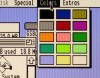
Close-up without
dithering. |
There is a bug in the dithered mode. It's hard
to see in the full desktop picture above but the entire desktop is shifted right
by one pixel.
Another problem with the dithered mode is the screen
is blurry on a ROM 3 IIgs. There is a slight fuzziness on my ROM 01
as can be seen in the dithered close up above, but it is barely noticeable.
Carte
Blanche II
Old to New
On June 8, 2015 I received my new
Carte Blanche II card. This card has many more resources than the old
Carte Blanche card. Please visit Steve Howell's page,
http://www.applelogic.org/CarteBlancheII.html if you haven't already, to
read about it.
Most of what I've written about the Carte Blanche I card applies to the Carte
Blanche II as well, but there are some programming differences.
Here are a few things I've learned
about Carte Blanche II programming:
The CBII has a pin that is used to
enable/disable the Apple II slot bus to the CBII. You must set that pin to
zero if you want to use the Apple II slot bus.
Assuming that pin is labeled ABUS_EN
then:
assign ABUS_EN = 1'b0; // enables Apple
II slot bus
The COLOR_LEVEL used to switch
between 24 and 12 bit mode for HDMI is no longer needed. On the CBII the 24 bit
mode is fixed.
VGA output must be enabled by:
assign DAC_EN = FRAME_ENABLE; //
enables VGA (digital to analog)
Where FRAME_ENABLE is when the
screen is actively drawing pixels.
and the sync on green pin should be
grounded:
assign
DAC_SONG = 1'b0; // grounds sync on green
The CBII has a user LED which is
handy for testing a signal especially when there is no video output. The user
LED is on when low.
assign USER_LED = 1'b0; // turns blue
LED on
The Carte Blanche II has more SRAM
than the original Carte Blanche.
assign SRAM_NCS = 1'b0; //
selects SRAM chip
There is no second SRAM chip so no
need for SRAM_NCS1 found on the original CB.
SRAM on the CBII supports 16 bit read/write. For 8 bit:
assign SRAM_NBE0 = 1'b0; // enable low
byte
assign SRAM_NBE1 = 1'b1; // disable high byte
SRAM write enable & output enable are the same as the CB1, both are active low:
assign SRAM_NOE = 1'b0; // output
enabled
assign SRAM_NWE = 1'b0; // write enabled
The Spartan 3AN 400's DCMs (digital
clock managers) do not seem to work well with low output frequencies. I
ended up doubling the output frequency from the DCM and then dividing it in half
in the FPGA code.
Projects
Two of the things I'm most interested in are the onboard
24bit HDMI and 24bit VGA. Steve has written a CB II port of my Carte
Blanche I c933hdmi code
(which is based on Alex Freed's video code in JAT). This code works well giving 720x480 resolution on
an HDMI monitor. The VGA output on the old Carte Blanche had two problems.
One, it was only 6 bit color, which was good for all the non-IIgs modes but not
good for the Super HiRes Modes. The second problem was that some monitors
don't support 720x480 resolution in VGA. Mine don't. The VGA picture
is awful.
640x480 Video Card
Project (IIgs)
Version c2000
So I decided to write a 640x480 port
for those who don't have an HDMI / DVI monitor. This was a good excuse for
me to learn some of the new features of the Carte Blanche II as well. My
CB II version is c2000 and it has a few changes:
The SHR 640 dither mode is now the
default mode, but you can still toggle it on/off with the control - ] keys.
The pixel offset bug in the c933hdmi
code is fixed.
Both the VGA and HDMI work well but
Steve's port is better for the HDMI for two reasons it is 720 wide giving you
the side borders in SHR and my version has a second of black screen when
switching to or from SHR.
800x600 Video Card
Project (IIgs)
Version c2001
I wasn't really satisfied with the
640x480 project. I really like the side borders in SHR. So I made
another version, c2001 that has a screen resolution of 800 x 600 including the
borders. The good thing about this version, it has borders on the sides in
SHR, but the borders are large and therefore the actual display area is smaller
than the 640x480. Still I like it better, especially when I set my
widescreen monitor to display in normal, not wide, mode.
VGA and HDMI look nearly identical.
There is no more 'second of black screen' when switching to or from SHR.
720x480 Video Card
Project (IIgs)
Version b2000
Bill Garber has written a modified
version of the c2000 for the Carte Blanche II. It uses the 720x480
resolution. His version is b2000.
Download it directly from my Downloads page.
640x480 Video Card
Project (//e)
Version c3000
The Carte Blanche II card uses a
different external flash memory than the Carte Blanche I so I wrote a port,
c3000, of
the old c302 video card code
that supports flashing the Carte Blanche II external memory from the Apple //e.
Included are Applesoft BASIC utilities to do the flash as well as configure the
video (cbconfig). There is also a manual.
Downloads
Carte Blanche II (Spartan 3AN
400)
Apple IIgs
Download
c2001 800 x 600 video card. Bitstream only. [
info ]
Download
c2001 800 x 600 video card. Source code (bitstream included).
Download
c2000 640 x 480 video card. Bitstream only. [
info ]
Download
c2000 640 x 480 video card. Source code (bitstream included).
Download
b2000 720 x 480 video card. Bitstream only. [ Bill Garber's mod ]
Apple //e
Download
c3000 640 x 480 video card. Bitstream, utilities & manual. [ info ]
Download c3000
640 x 480 video card source code.
Software
Download CB2 Loader.
Download CB2 Loader Source code.
Carte Blanche (Spartan 3E 250)
Versions without JAT (Jack of All Trades)
include a program to flash the Carte Blanche.
Apple IIgs
Download c933hdmi (HDMI peripheral board - no JAT) bitstreams - [ info ]
Download c933hdmi source code.
Download
c931 (12 bit color VGA adapter - no JAT) & 9.31hdmi (HDMI
peripheral board - no JAT) bitstreams - [
info ]
Download c931 & c931hdmi source code.
Download c920 bitstream (12 bit color VGA video - no JAT). [
info ]
Download c920 source
code.
Download
c86cb1 bitstream (modified JAT for the Apple IIgs). [
info ]
Download c86cb1
source code.
Apple //e
Download c302 (VGA video with Super High Res, no JAT). Included Utility
programs. [ info ]
Download c302 source code.
Download cb1r2 (modified JAT for the Apple IIe) + color control utility. [
info ]
Download cb1r2 source
code.
Bitstream Installation
Instructions for re-programming the Carte Blanche's on-board SPI
Flash memory.
The Character ROM files below can be used in
either an Apple //e or an Apple IIgs
Download
Character ROM (coe) file (running man style).
Download Character ROM (coe) file (GS style).
Other Stuff
Download
FishWings (old disk image utility). [
info ]
Download WASP
(AppleSoft editor for Windows). [
info ]
Download A2Like (TrueType
font).
Apple IIgs RGB to SCART
Apple IIGS screen output displayed on a 19" Samsung SyncMaster 940MW
monitor/TV using Roger Johnstone's
Apple IIgs to SCART cable.
All are in wide mode except as indicated. Click image to enlarge.
|

Finder Desktop with the background color changed to gray.
|

Finder Desktop with periwinkle blue background, blue border
and 4:3 aspect ratio. |
|

Zany Golf |

80 column text |
|

Windows XP desktop and Apple IIGS Appleworks running at the
same time and displayed on the same monitor. |
|
Carte Blanche Flying Lead JTAG Cable
Digilent no longer sells this
cable!
click on the pictures to enlarge
| |

Flying Leads on left connected to the
Digilent parallel cable on the right.
|

Keyed side of Carte Blanche end.
|

Back side of Carte Blanche end.
|

Cable connected showing unused (soft) wires.
Links
AppleLogic Large
site containing information about FPGAs and Apple II systems. Includes the
Carte Blanche cards and projects.
Jack of All Trades Source code for the JAT bitstream for the Carte
Blanche I card.
Xilinx ISE Design Suite Free tools for programming Xilinx FPGAs.
xc3sprog Command line style bitstream loading program.
![]()
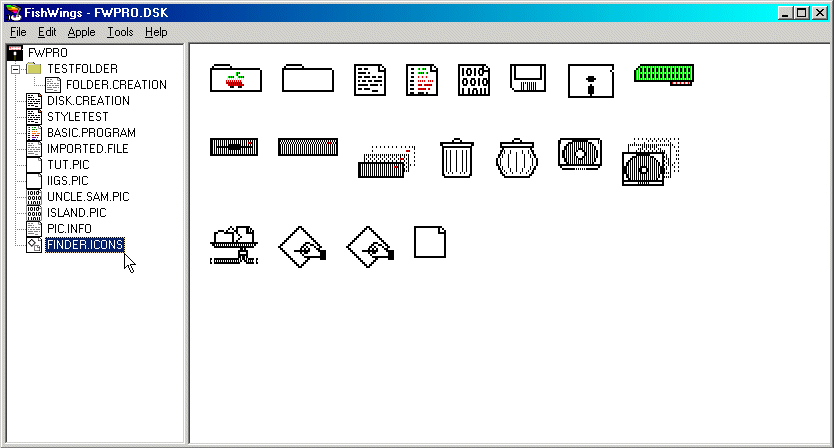
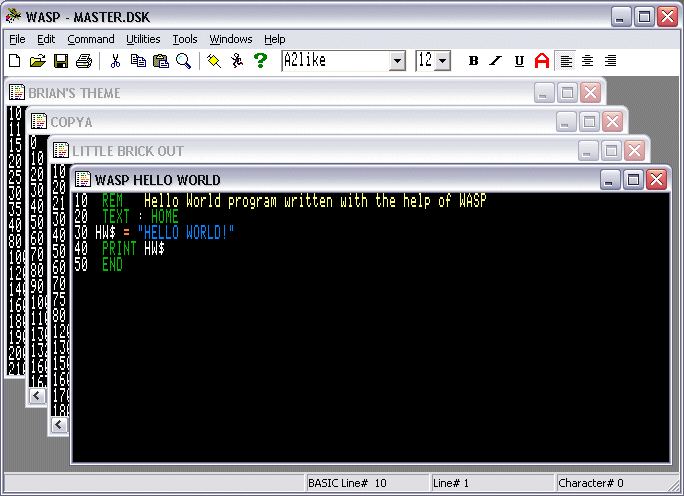

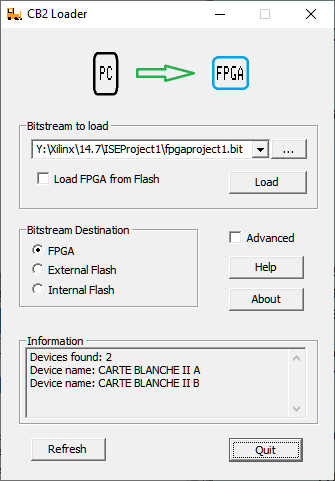
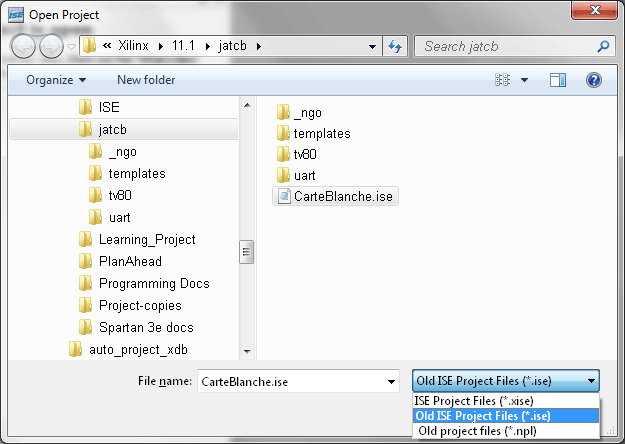
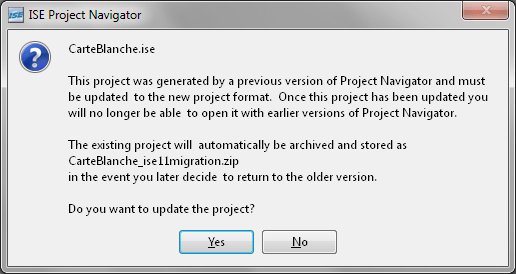
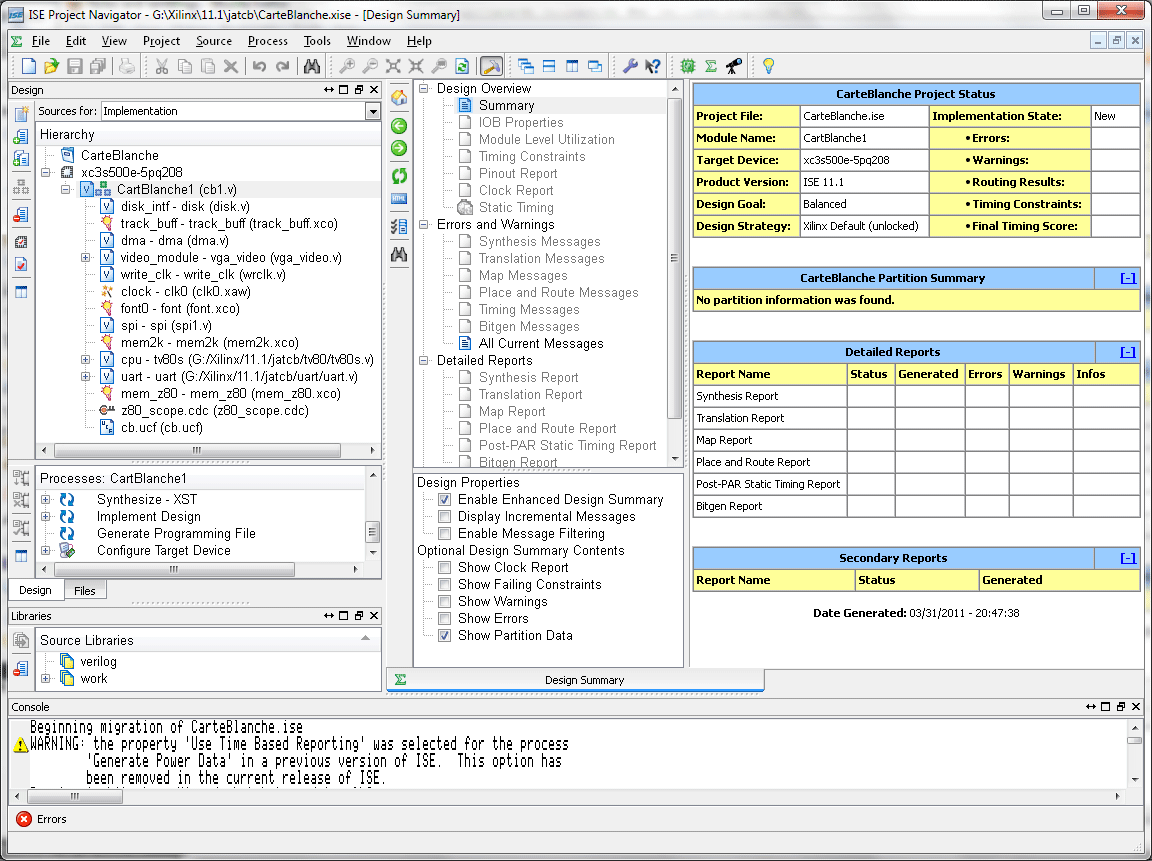
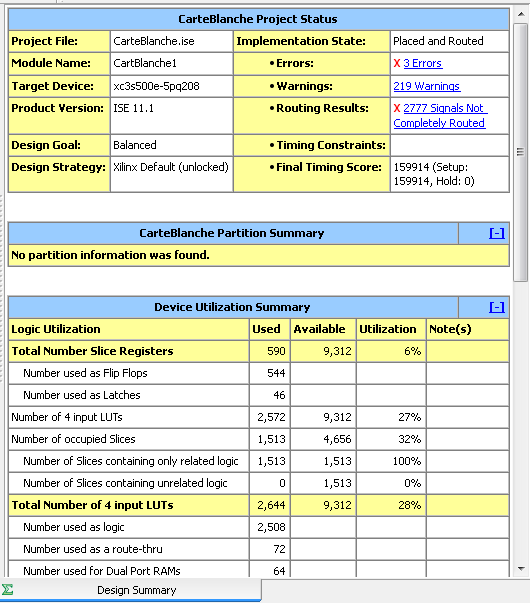
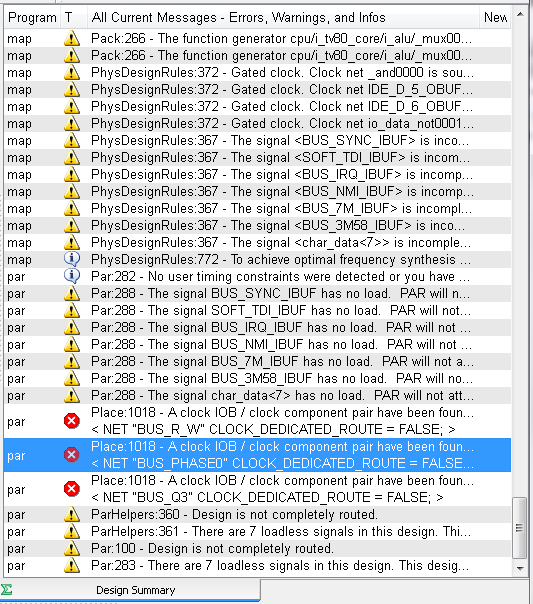
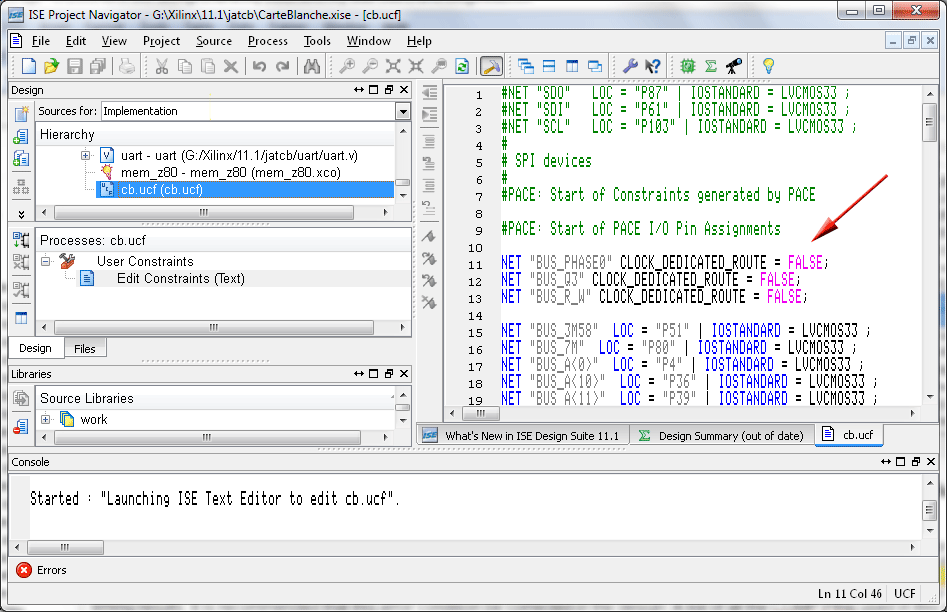
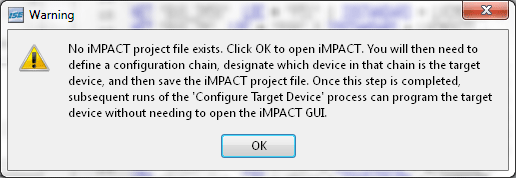
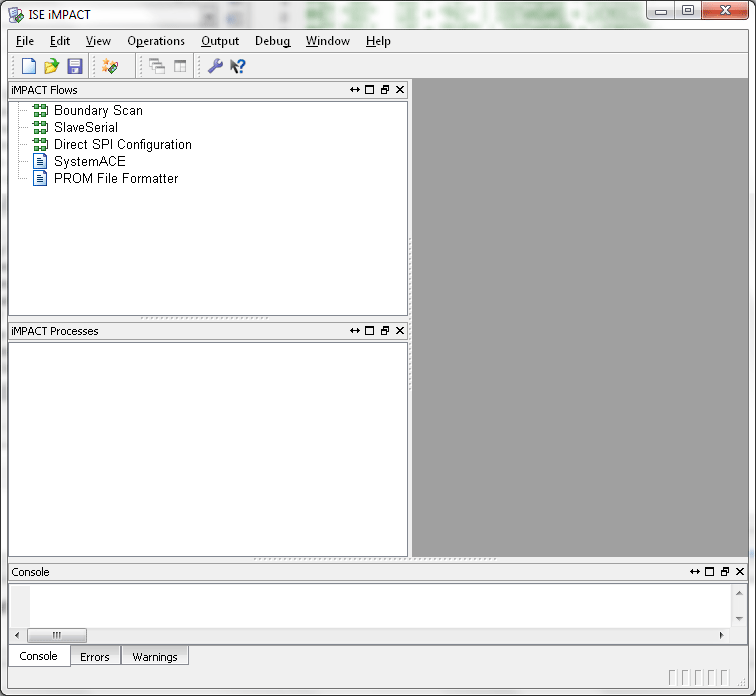
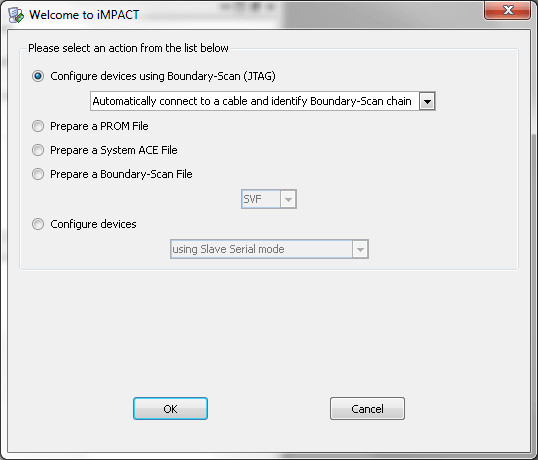
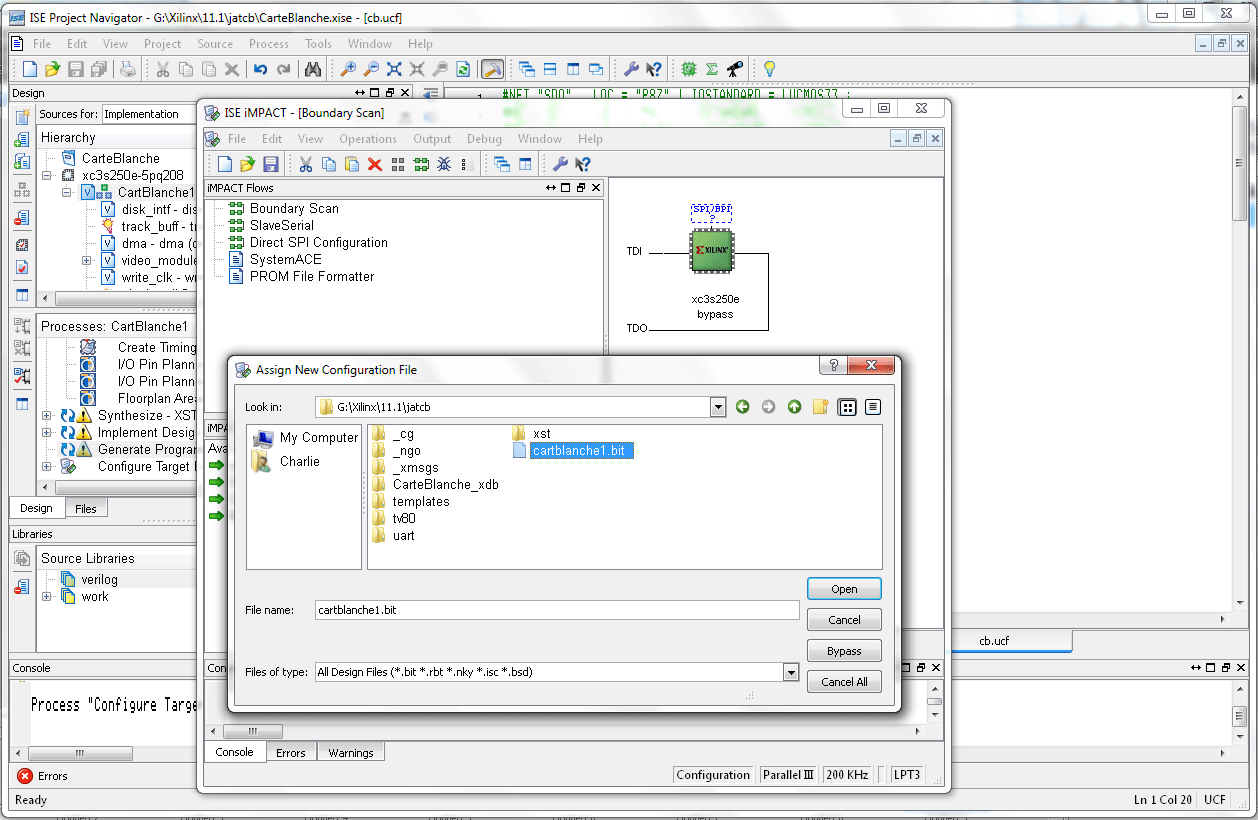
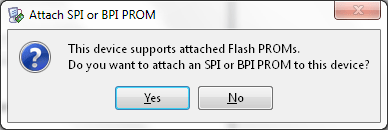
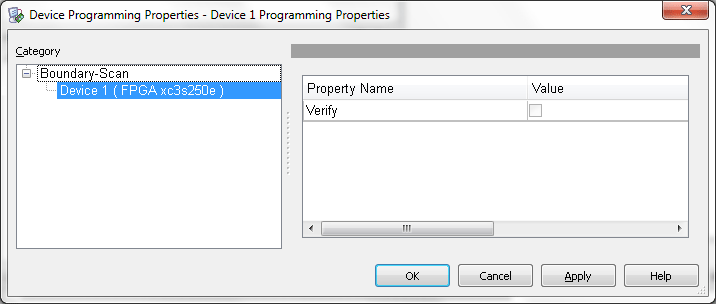
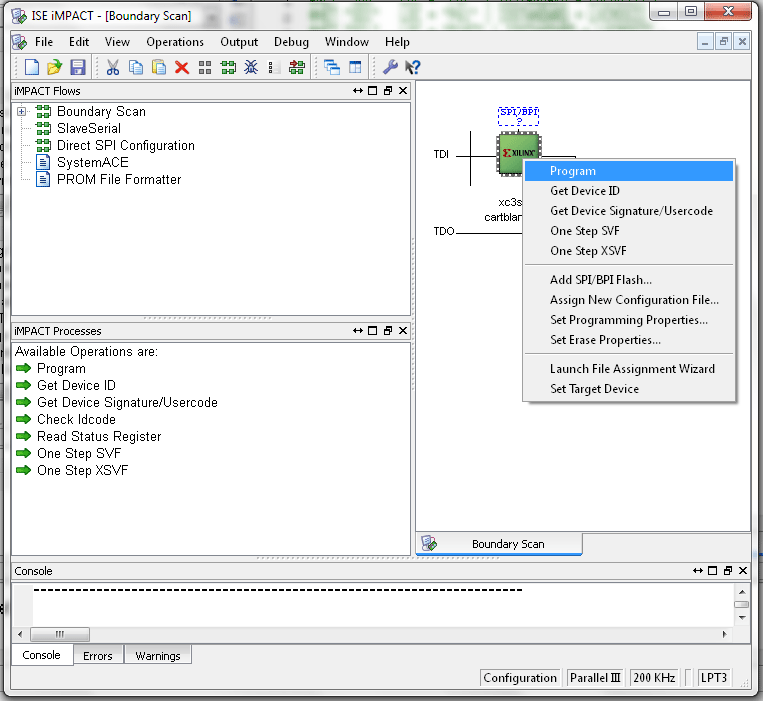
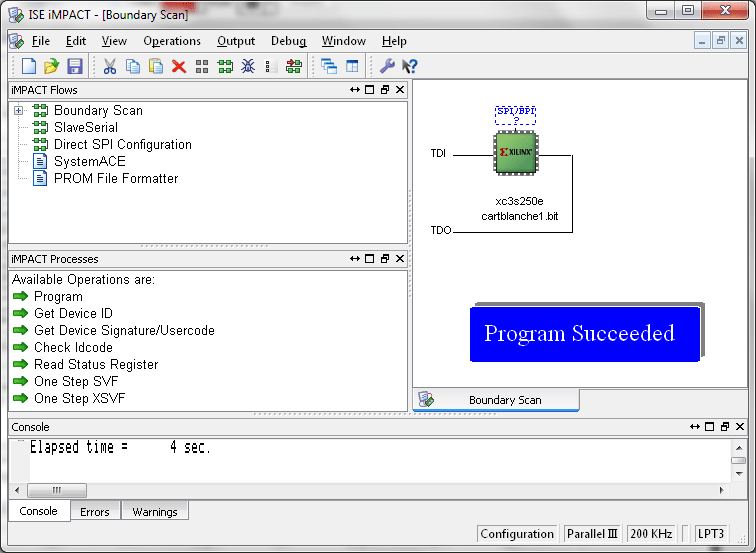
![screenshot of Project Navigator with Tools - Schematic Viewer - RTL... selected. In editor section wire allow_shift7 = mode_80COL ? 1 : h_count[0]; is selected](images/xilinx_schem_select.gif)